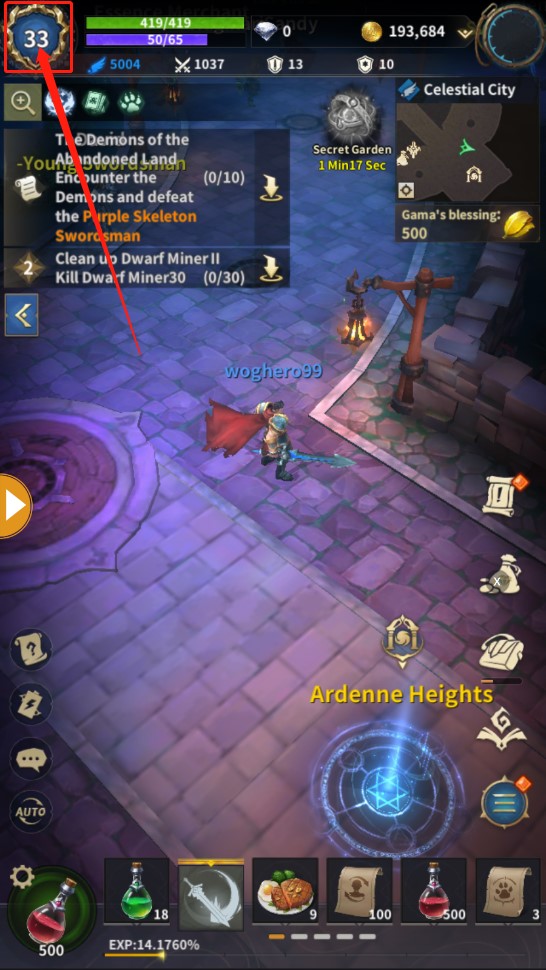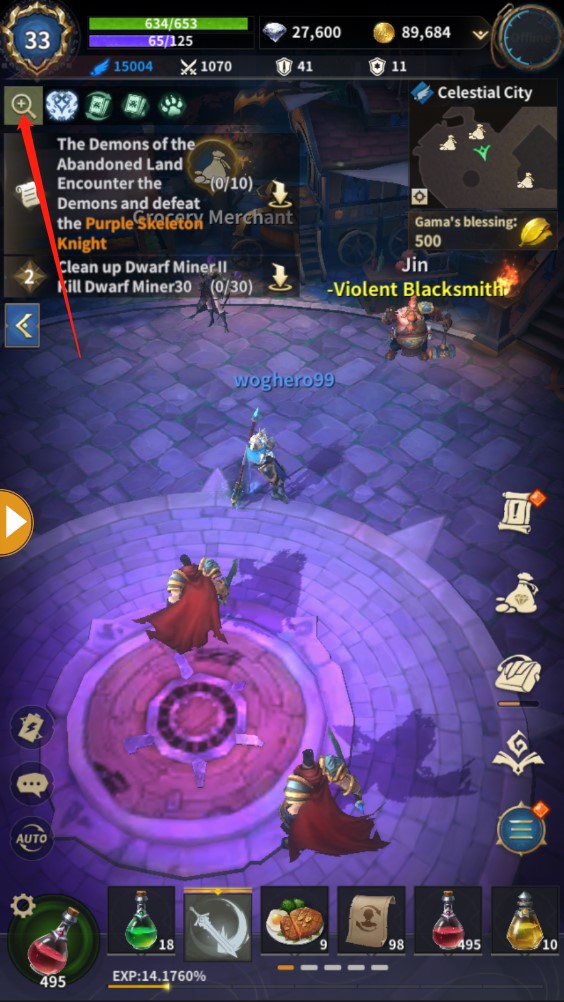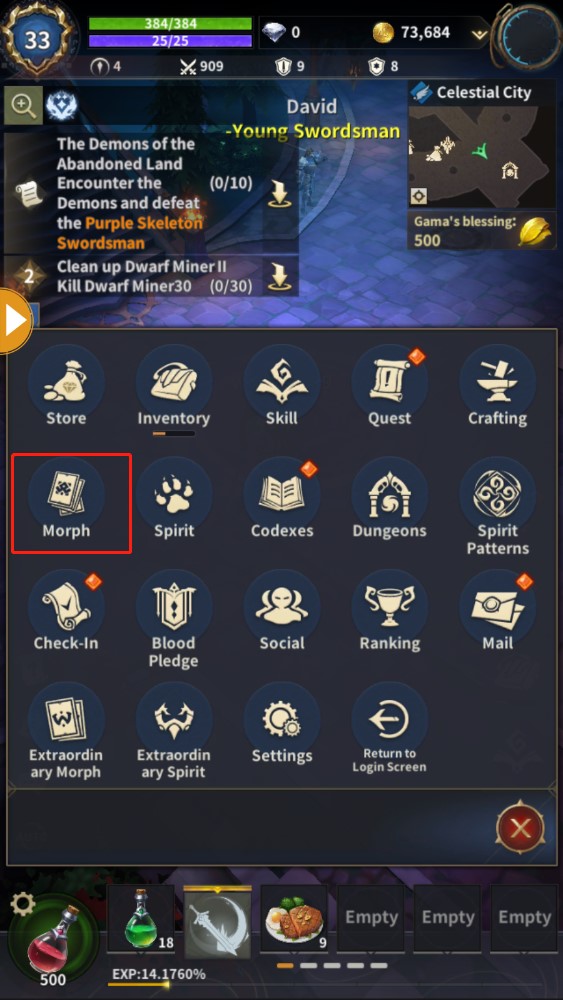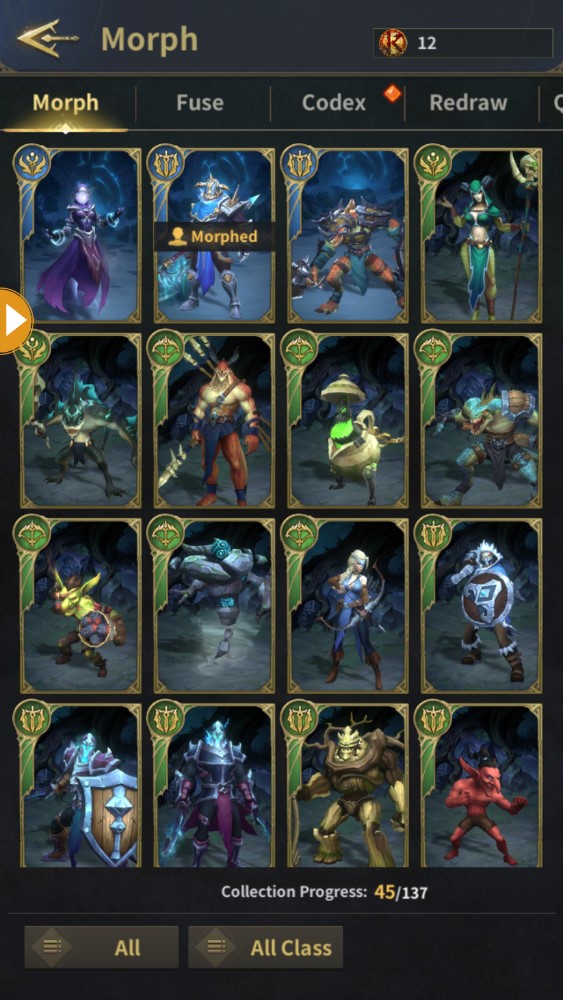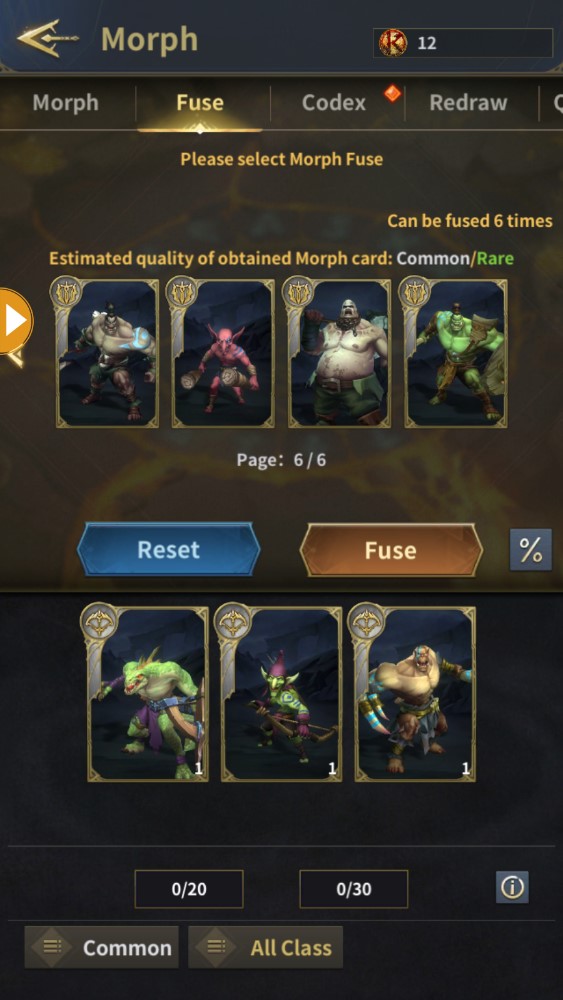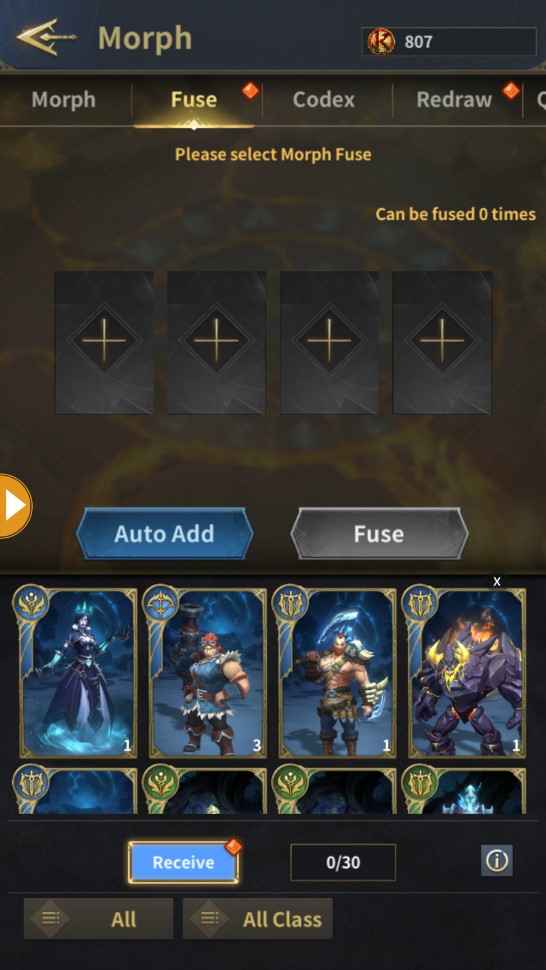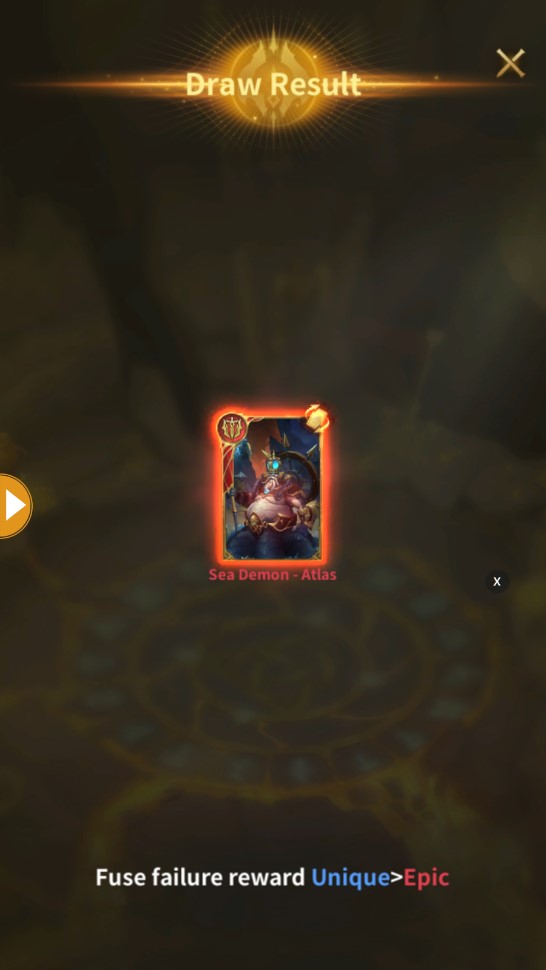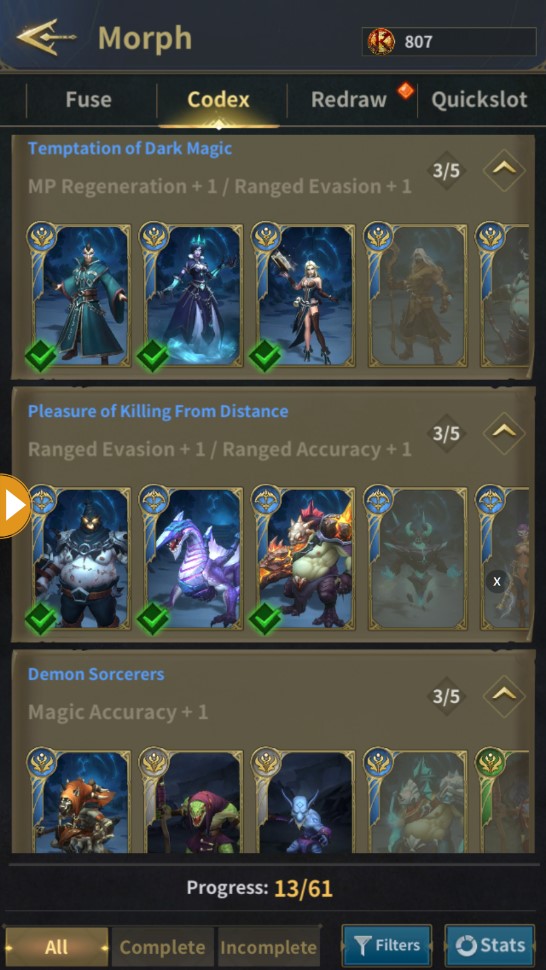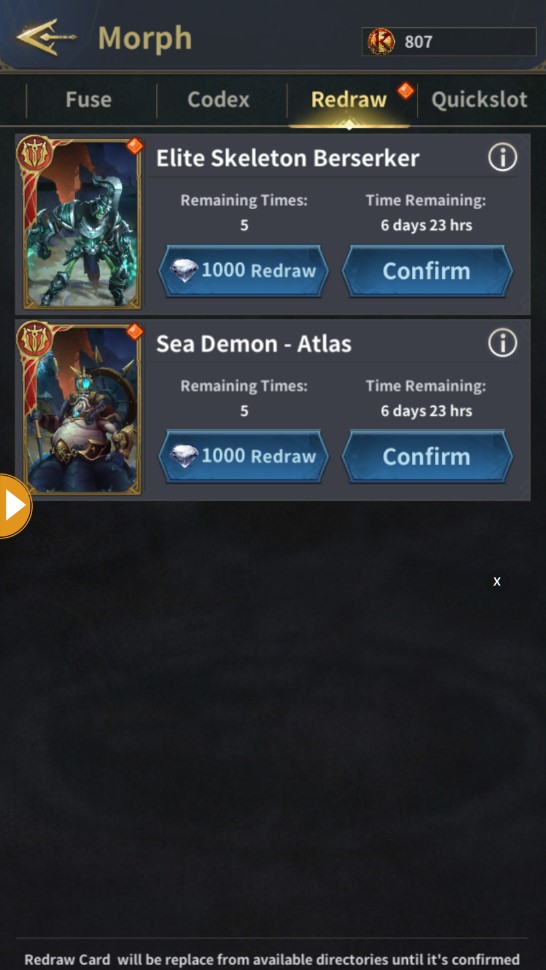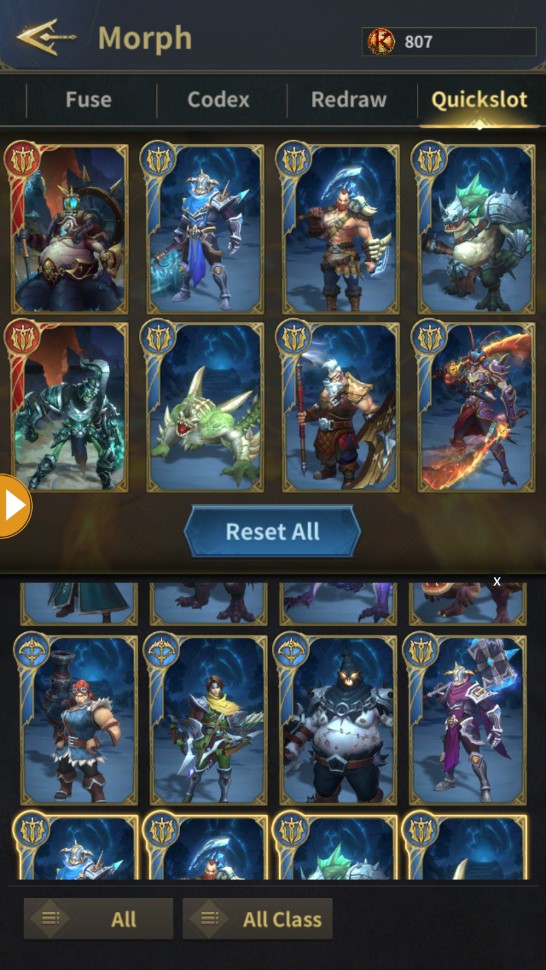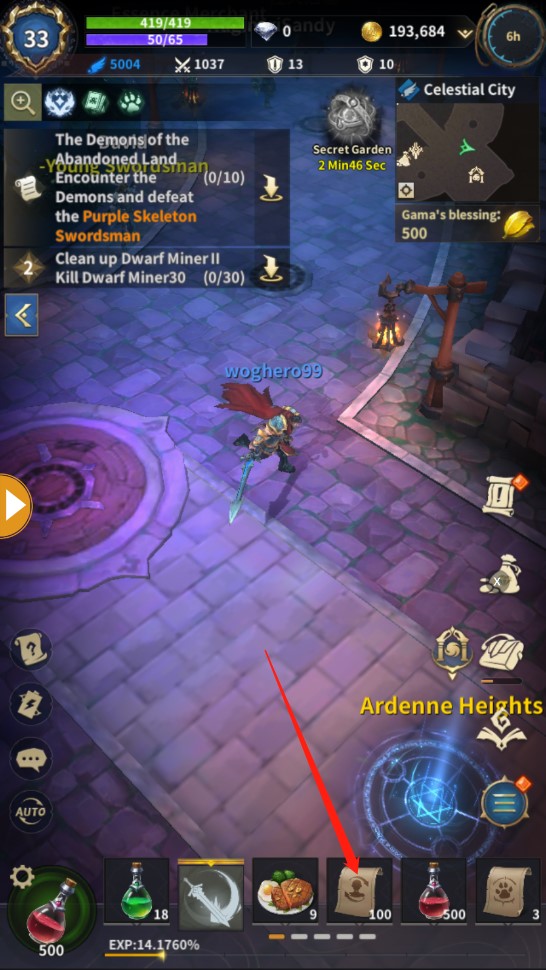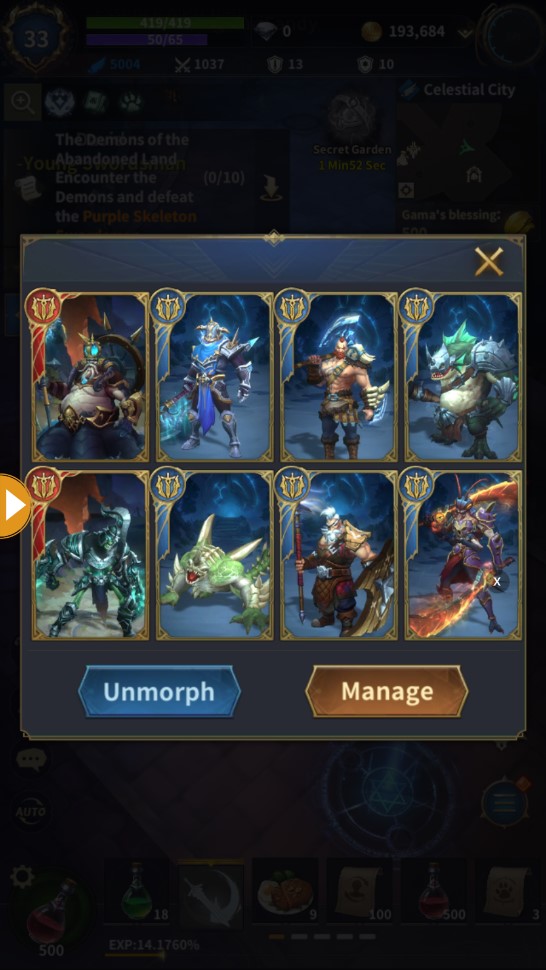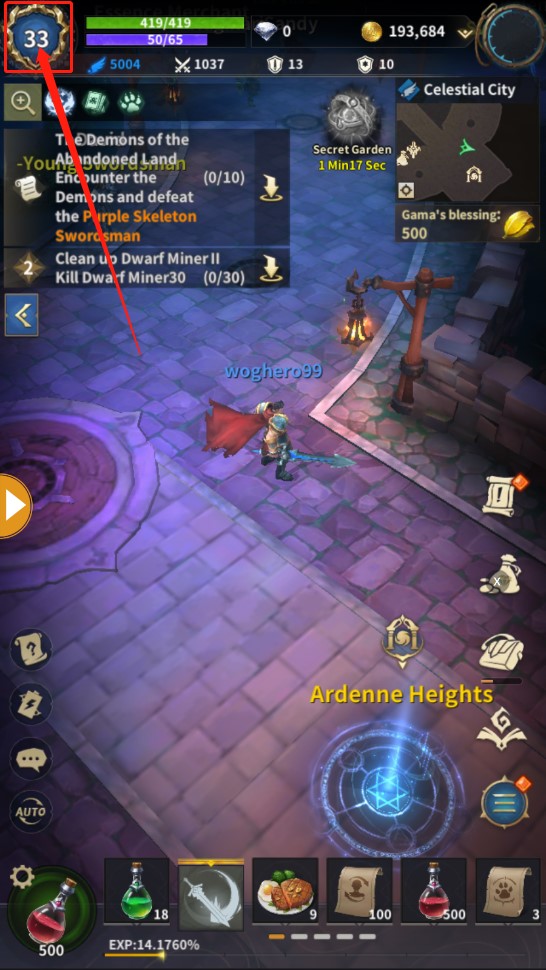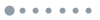Morph (EN)
變形 (ZH)
변형 (EN)
Morph (EN)
มอร์ฟ (EN)
モーフ (EN)
Players in the game can not only use items to improve the character's own stats, but also can get a significant improvement by using a morph scroll to "morph". But, remember - morphs have a certain time limit, and you can view the details in the Buff information in the upper left corner.
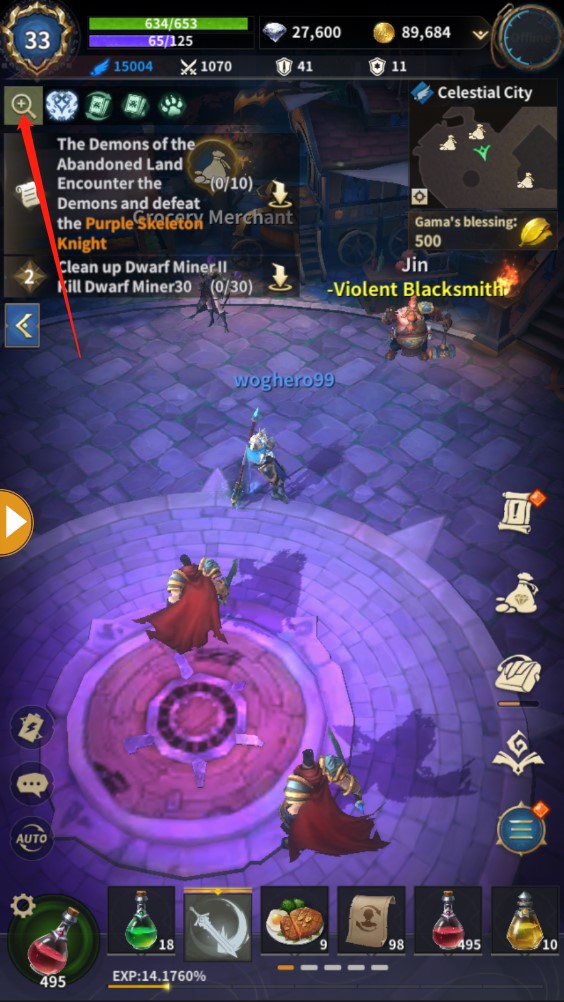
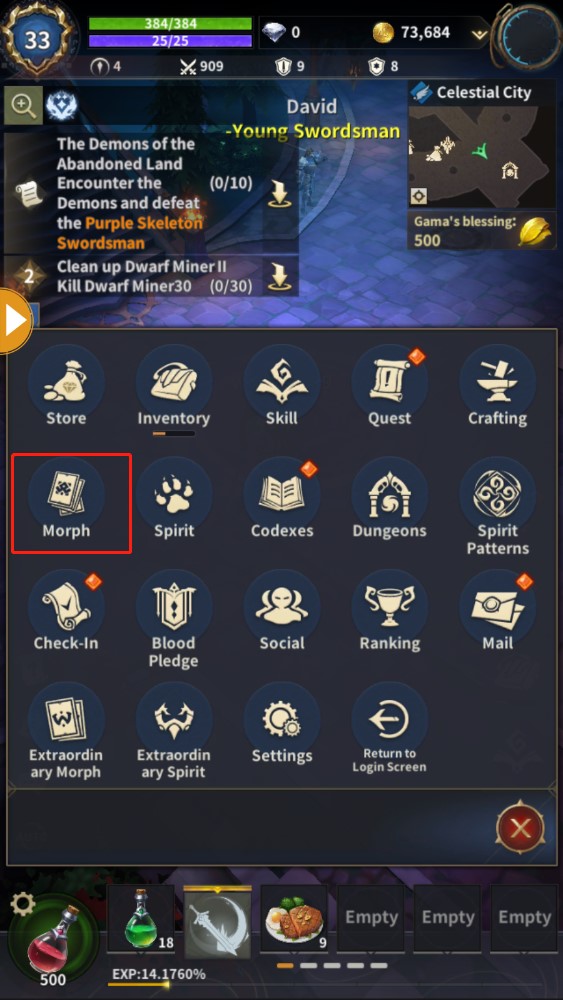
The morph system is divided into five parts: Morph Card list, Fusion, Codex, Reroll and quick bar.
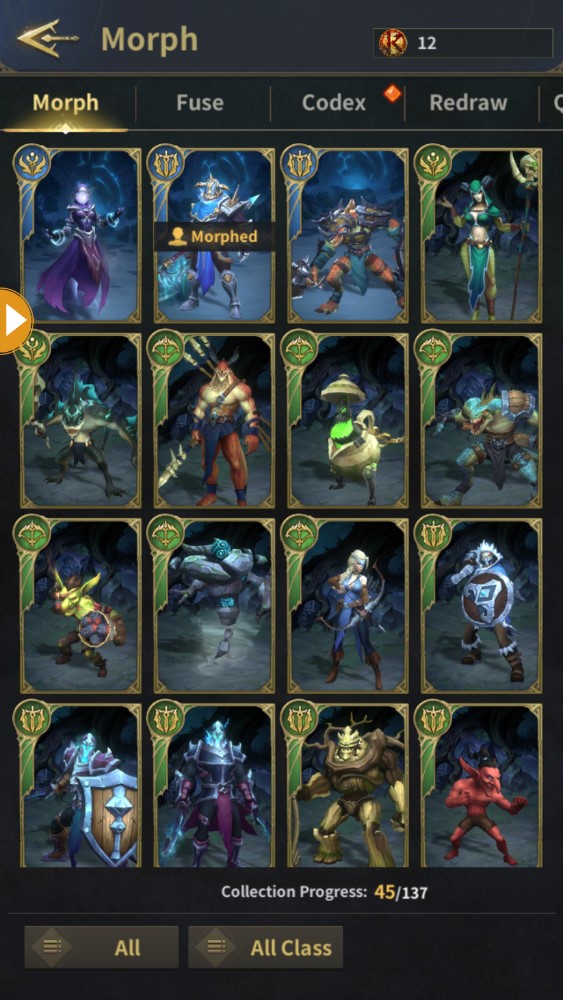
【Morph Card】
1. Morph Cards are divided into four qualities: white, green, blue, and red. The red quality is the rarest, and its attributes are also the most powerful, which can offer the most help to players.
2. Each morph card has a unique appearance and different bonus attributes, such as increasing attack speed, increasing movement speed, increasing casting speed, etc. The higher-level morph cards have more ability bonuses, but the corresponding chances are also lower.
3. Players can click on the morph card to view its attributes or to use the card
【Fusion】
Every 4 morph cards of the same rank can be "fused" once. The fusion result is random, there is a chance to fuse into a morph card of a higher level, and it is also possible to fuse a morph card of the same level. Starting from the fusion of blue cards into red cards, after a certain number of fusion attempts, you can receive a guaranteed bonus morph card, see the bottom right of the fusion menu for details [ ! ]
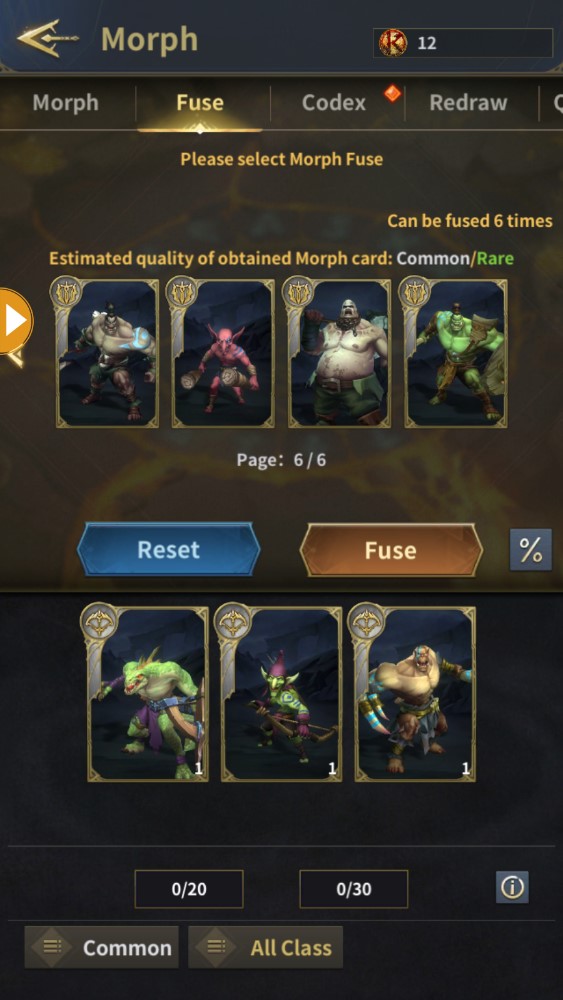
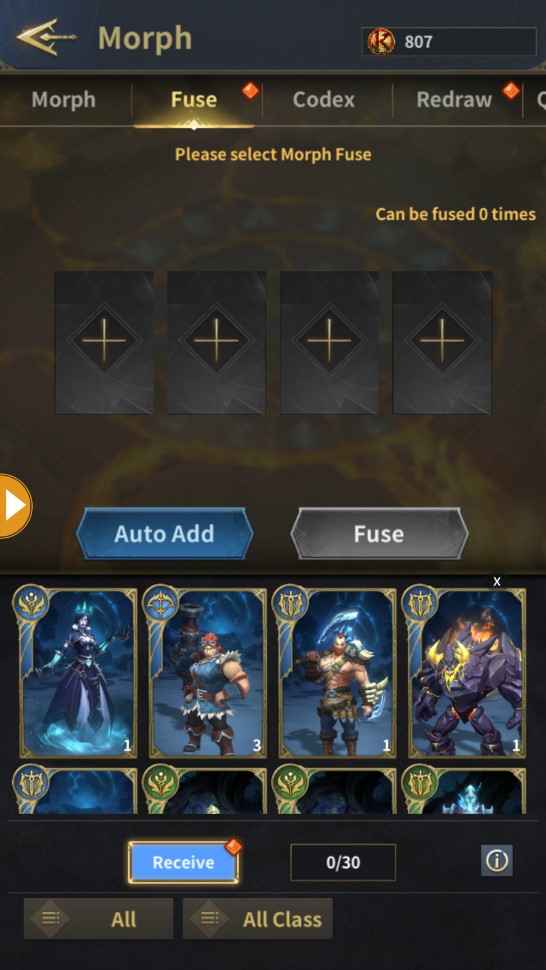
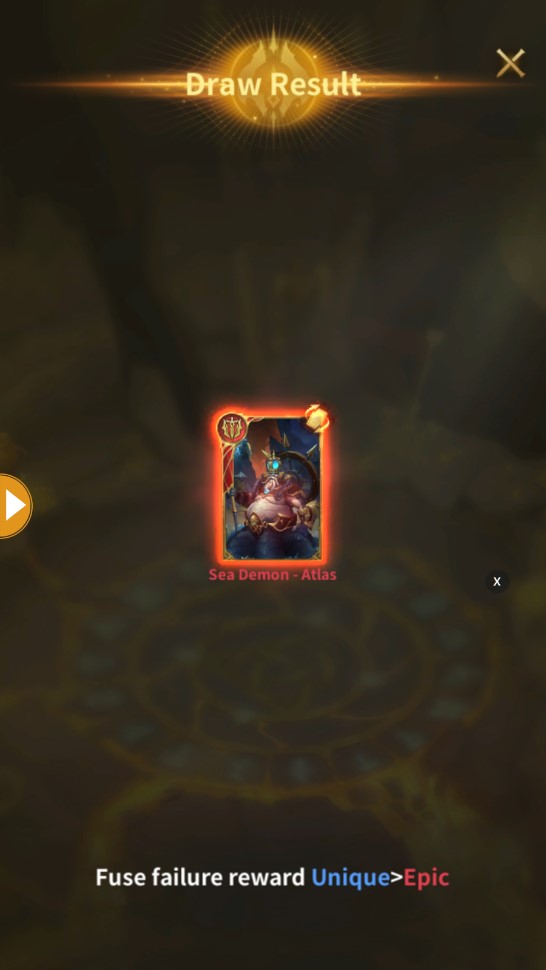
【Codex】
Morph cards collected in a specific combination will be displayed in the Codex and will have additional ability bonuses. The more morph cards collected, the stronger the player will become.
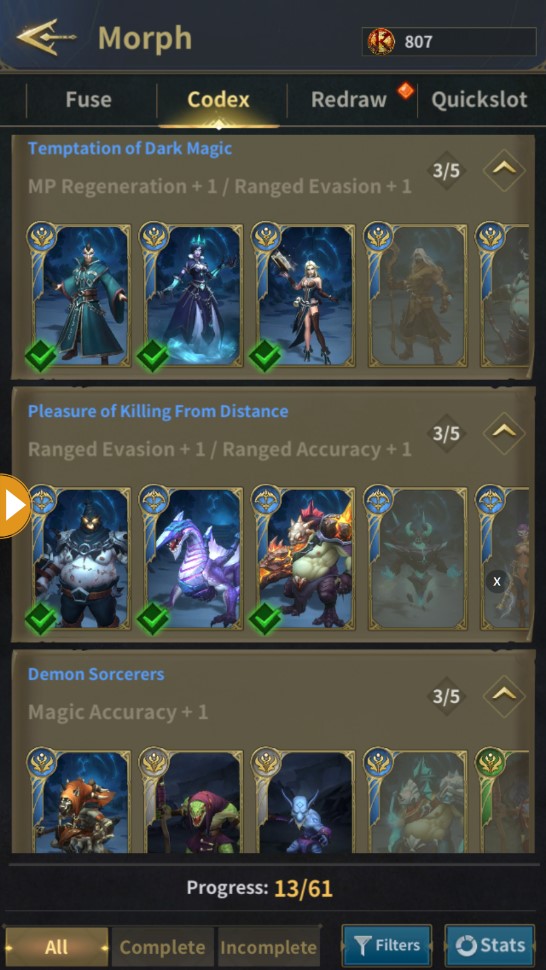
【Redraw】
When a player obtains a red or higher-level transformation card, he will not directly enter the morph card list, but will enter the 【Reroll】 interface. If the player does not want the morph card or already has it, they can spend diamonds to reroll it. Each consecutive reroll costs more diamonds than the last, and rerolls can only be attempted 5 times for each card.
Players can use the [ ! ]to accept the morph card that appears, but the transformation card will not enter your inventory until you click Confirm.
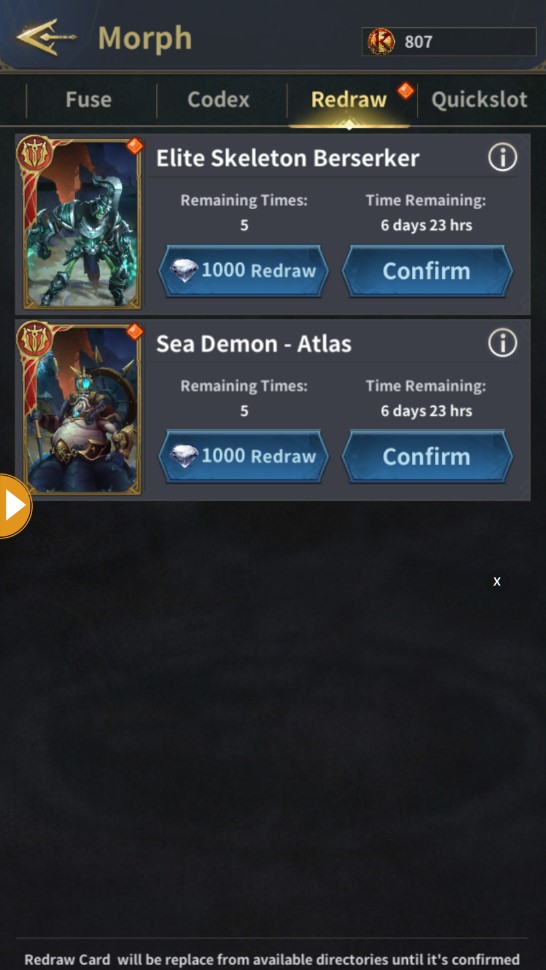
【Quickslot】
You can set frequently used morphs in the "Quick Bar" menu, and then directly use a morph scroll to quickly use the desired morph.
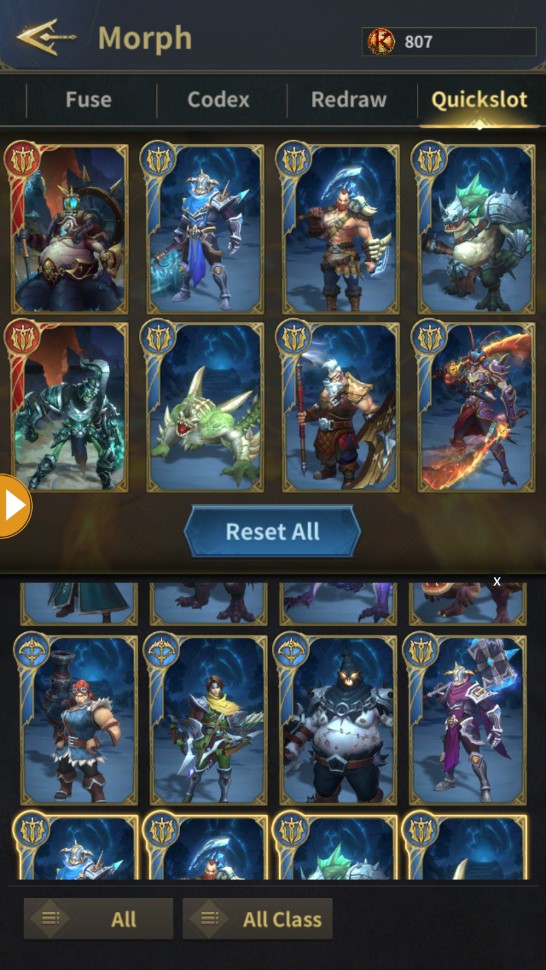
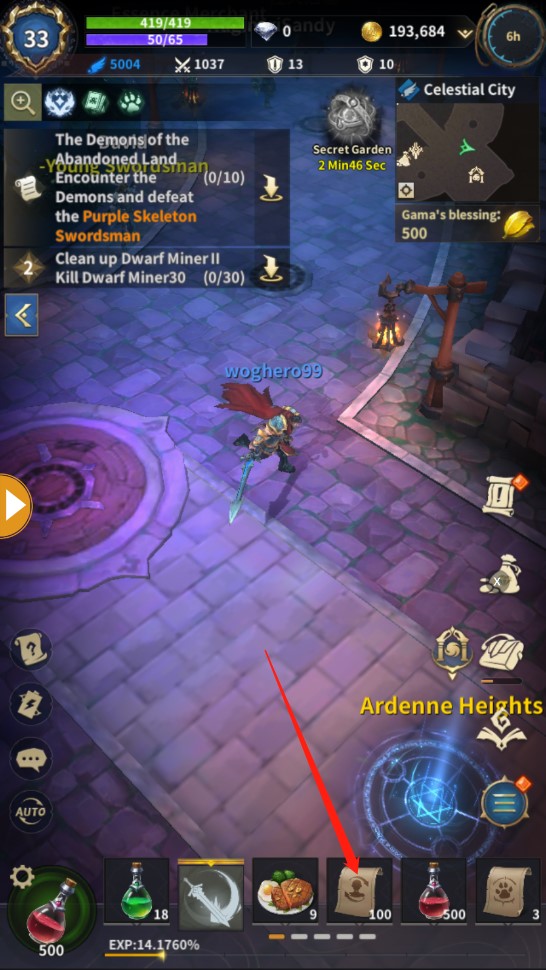
【Cancel Morph】
There are two ways to cancel a morph
1.Click [Morph Scroll], select [Cancel Morph]
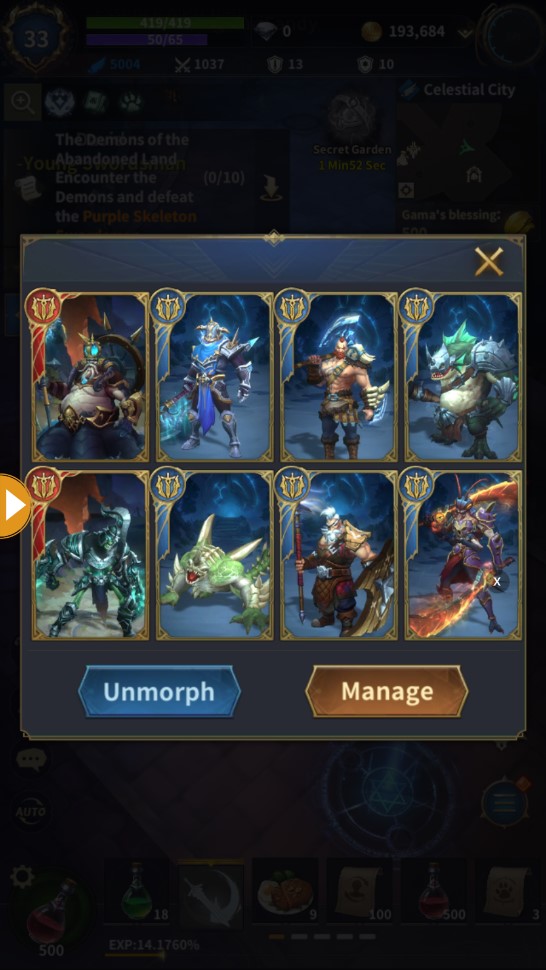
2.Click [Level] in the upper left corner, select the fourth button under the equipment column, click the [Morph Card] icon, and select [Cancel Morph]
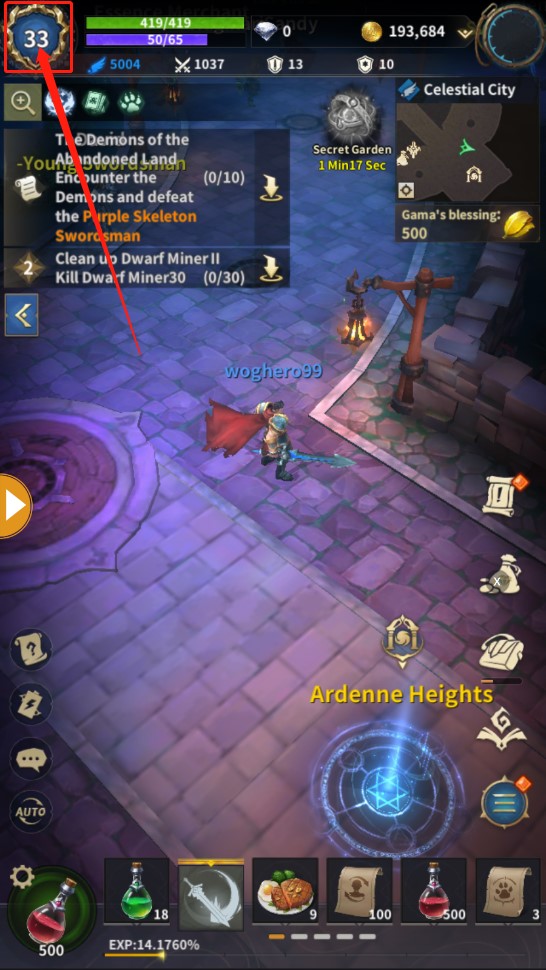
玩家在遊戲中不僅可以使用物品來提升角色自身的屬性,還可以通過使用變形捲軸“變形”來獲得顯著的提升。但是,請記住 - 變形有一定的時間限制,您可以在左上角的 Buff 信息中查看詳細信息。
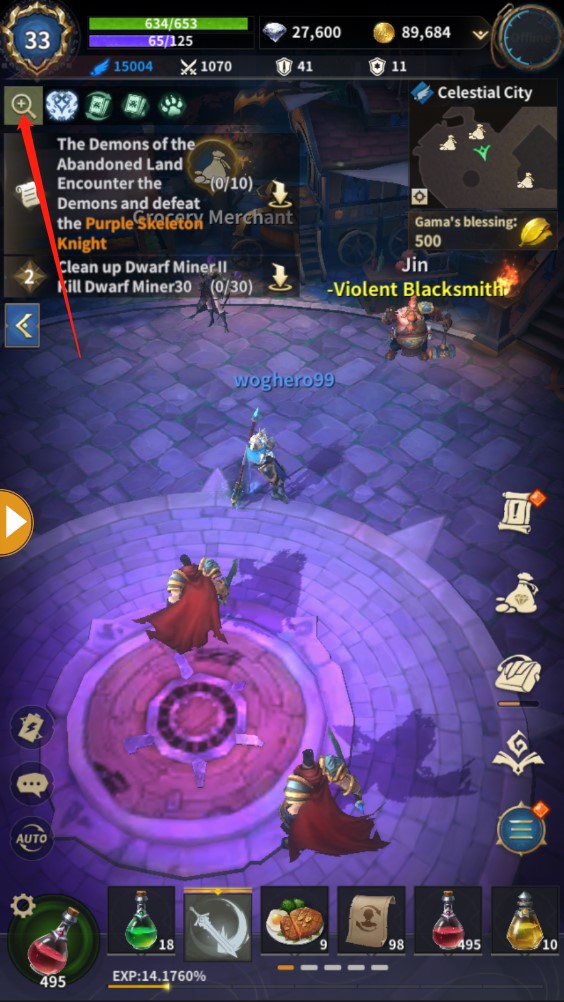
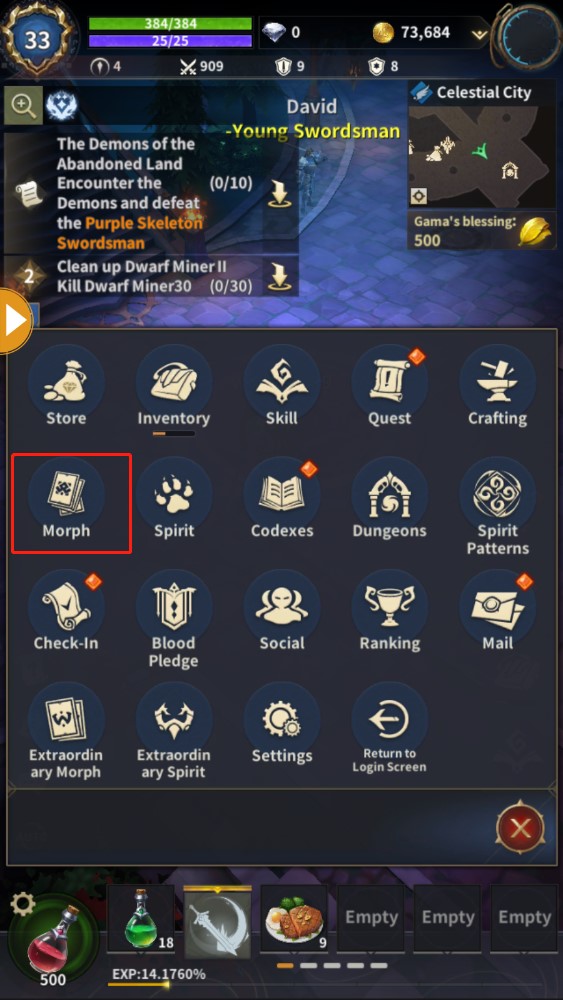
變形系統分為五個部分:變形卡列表,融合,法典,Reroll和快速欄。
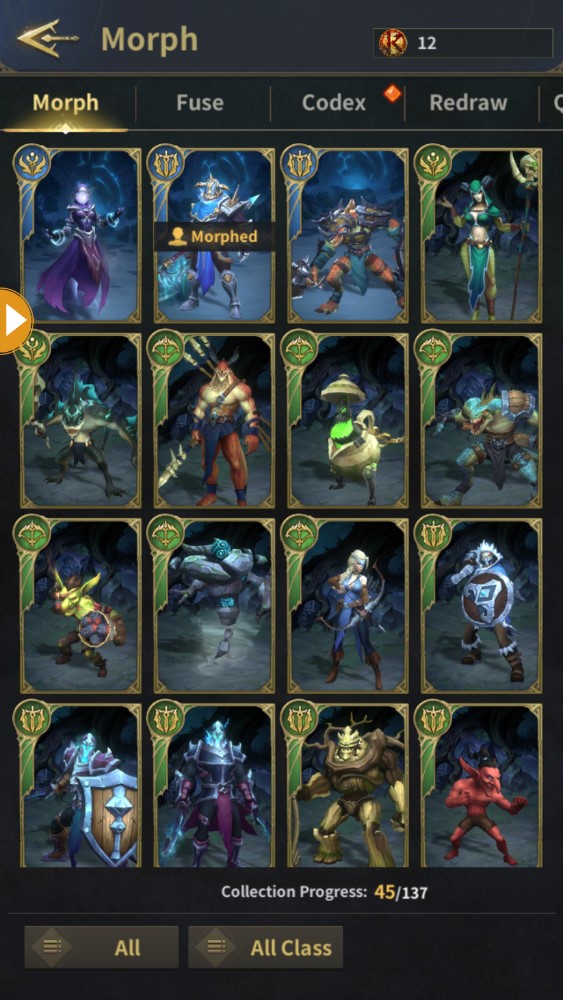
【變形卡】
1.變形卡分為白、綠、藍、紅四種品質。紅色品質最為稀有,屬性也最為強大,能夠為玩家提供最多的幫助。
2、每張變身卡都有獨特的外觀和不同的加成屬性,比如增加攻擊速度、增加移動速度、增加施法速度等,等級越高的變身卡擁有的能力加成越多,但對應的機率也越低。
3.玩家可以點擊變形卡片查看其屬性或使用卡片
【融合】
每4張同等級的變形卡可以“融合”一次。融合結果是隨機的,有機率融合成更高等級的變形卡,也有可能融合同等級的變形卡。從藍卡融合成紅卡開始,融合嘗試一定次數後,保證獲得一張變形卡獎勵,詳情見融合菜單右下方【!]
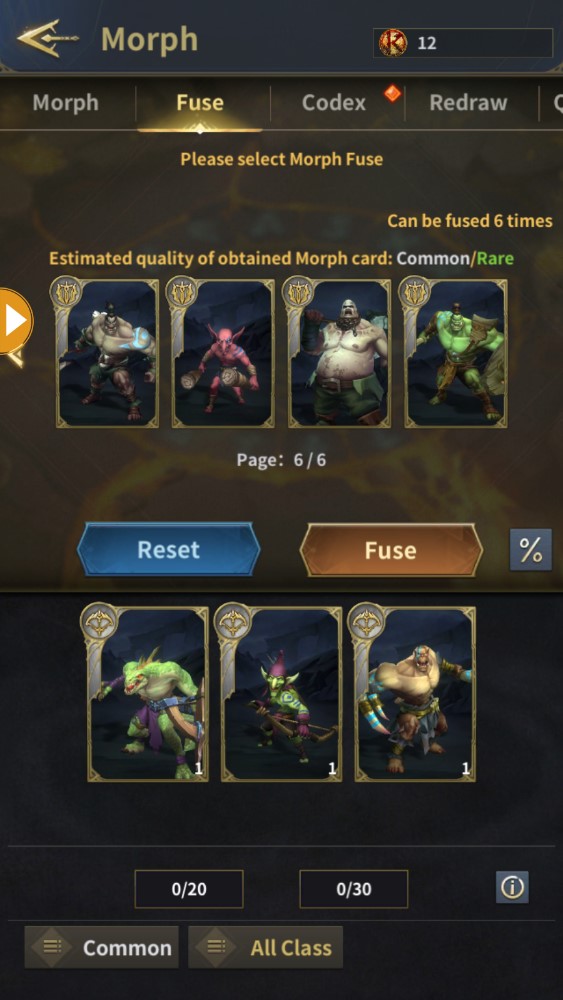
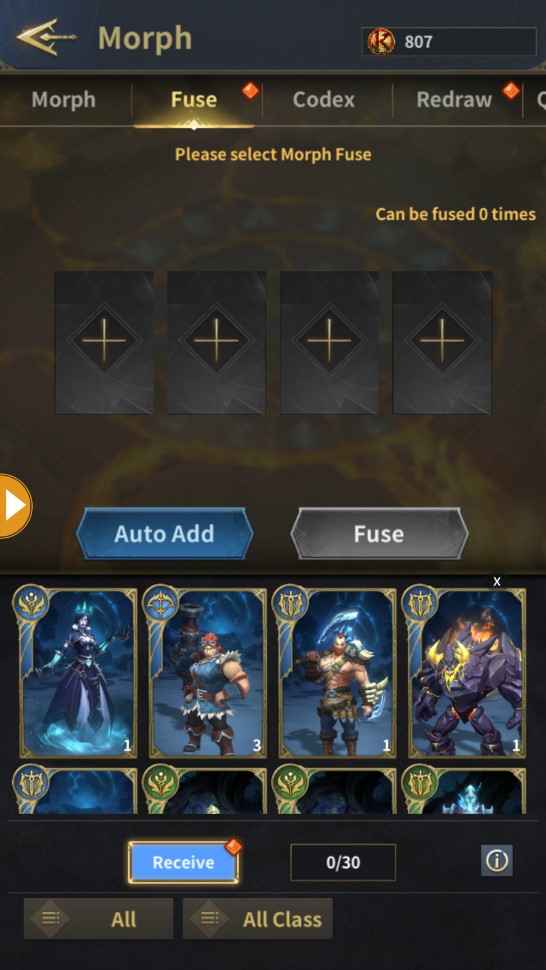
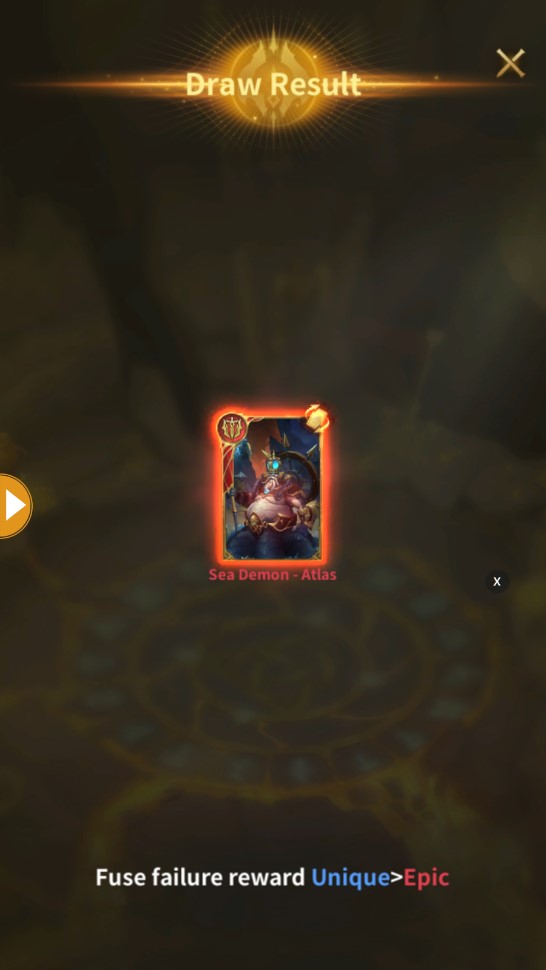
【資料庫】
以特定組合收集的變形卡將顯示在資料庫中,並有額外的能力加成。收集的變形卡越多,玩家就會變得越強大。
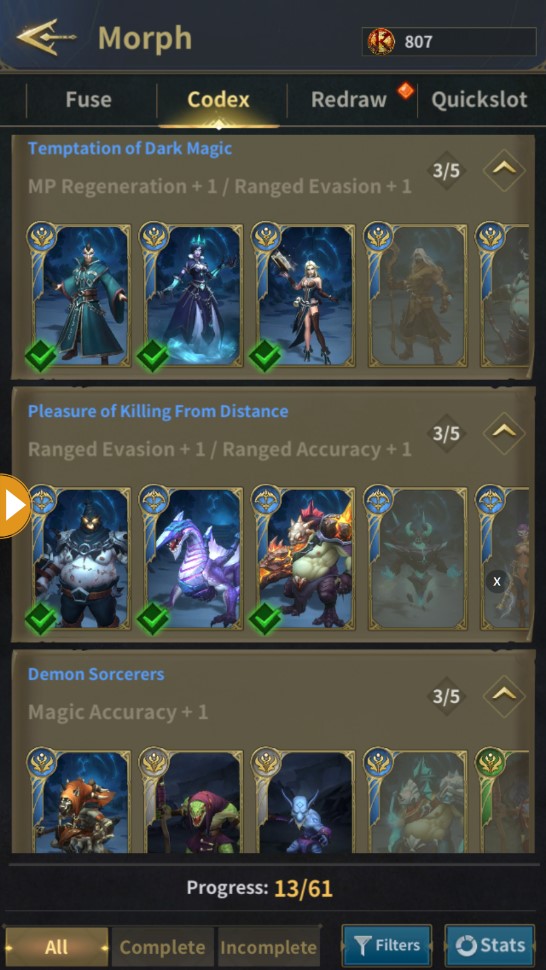
【重抽】
當玩家獲得紅色或更高等級的變身卡時,不會直接進入變身卡列表,而是進入【重投】界面。如果玩家不想要變形卡或已經擁有它,他們可以花費鑽石重新滾動它。每次連續重擲比上一次花費更多的鑽石,並且每張卡只能嘗試重擲 5 次。
玩家可以使用 [ ! ] 接受出現的變形卡,但變形卡不會進入你的庫存,直到你點擊確認。
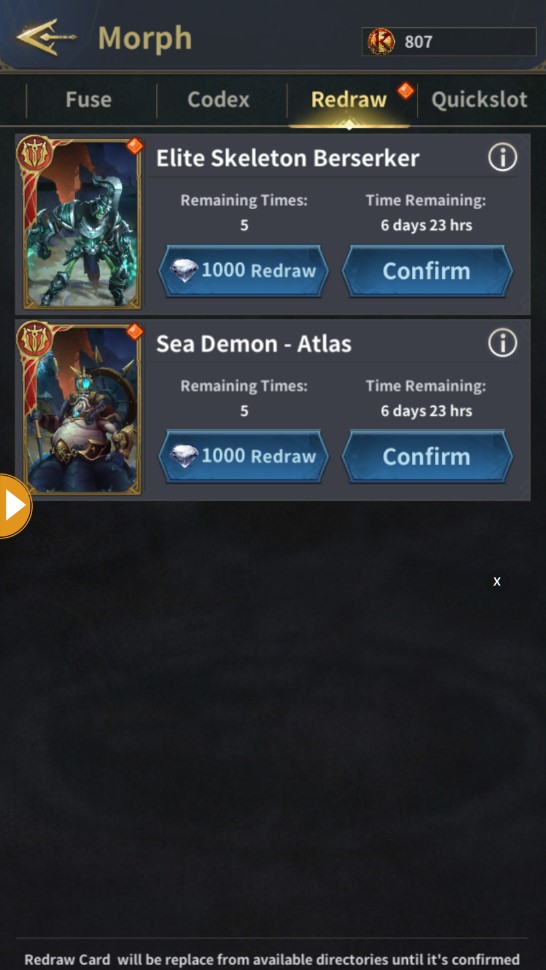
【Quickslot】
可以在“Quick Bar”菜單中設置常用的變形,然後直接使用變形捲軸快速使用所需的變形。
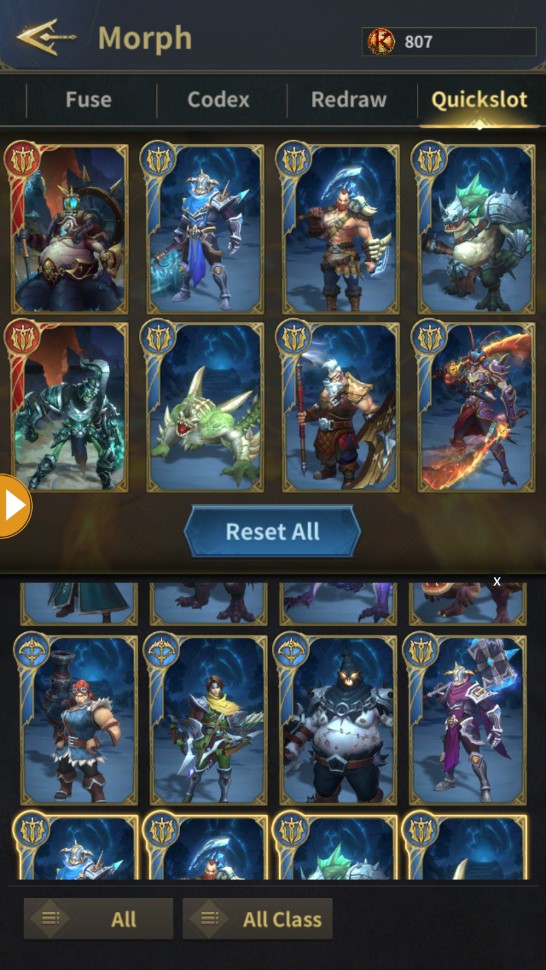
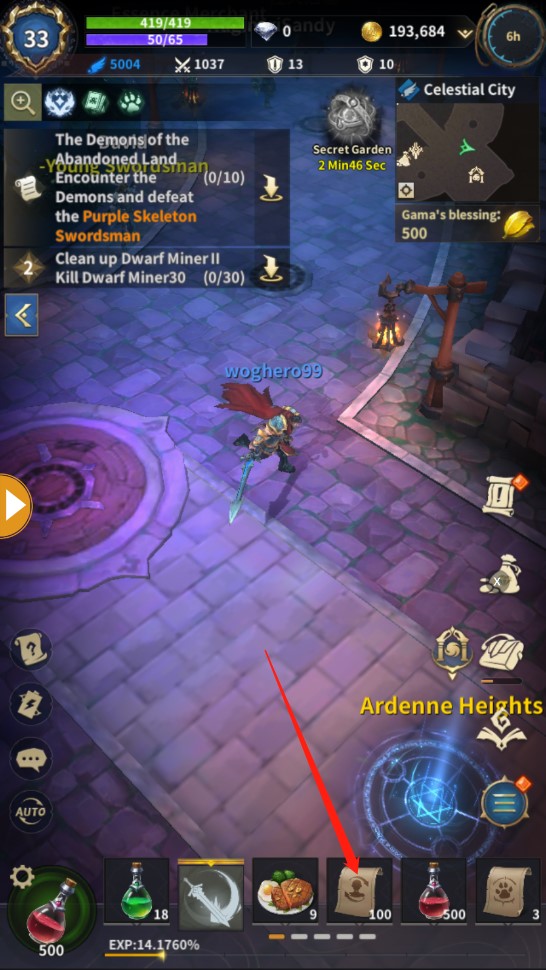
【取消變形】
有兩種方式可以取消變形
1.點擊【變形捲軸】,選擇【取消變形】
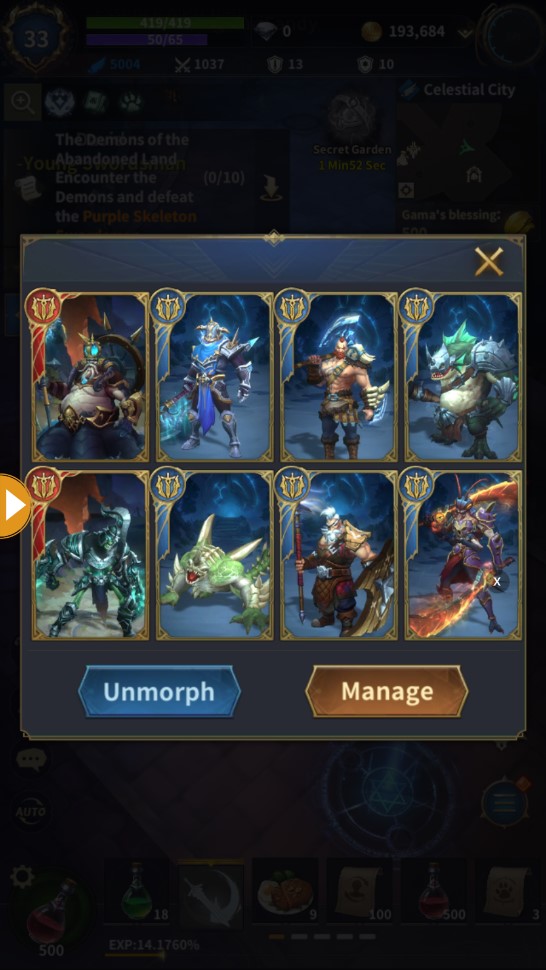
2.點擊左上角【等級】,選擇裝備欄下第四個按鈕,點擊【變形卡片】圖標,選擇【取消變形】
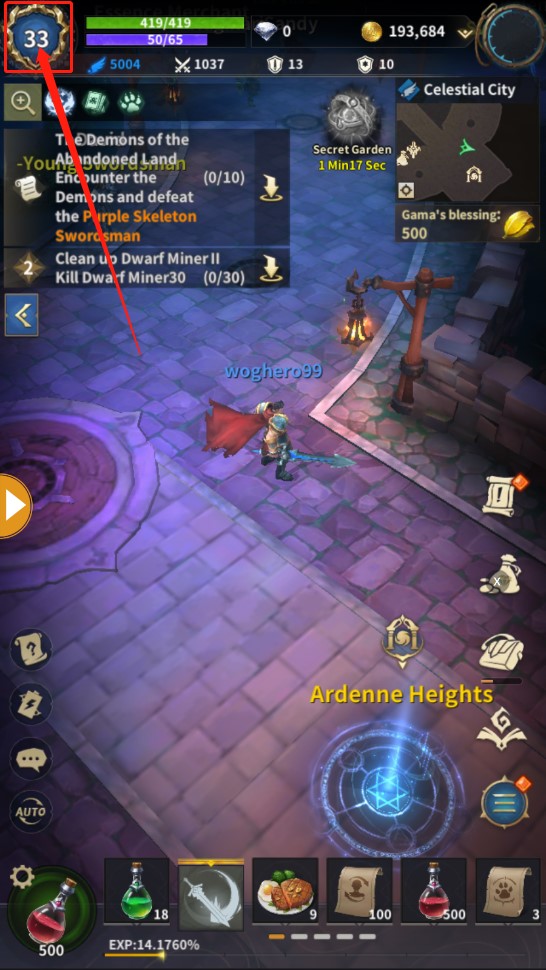
게임의 플레이어는 아이템을 사용하여 캐릭터 자신의 능력치를 향상시킬 수 있을 뿐만 아니라 모프 스크롤을 사용하여 "모핑"함으로써 상당한 개선을 얻을 수 있습니다. 하지만 기억하세요. 모프에는 특정 시간 제한이 있으며 왼쪽 상단 모서리에 있는 버프 정보에서 세부 정보를 볼 수 있습니다.
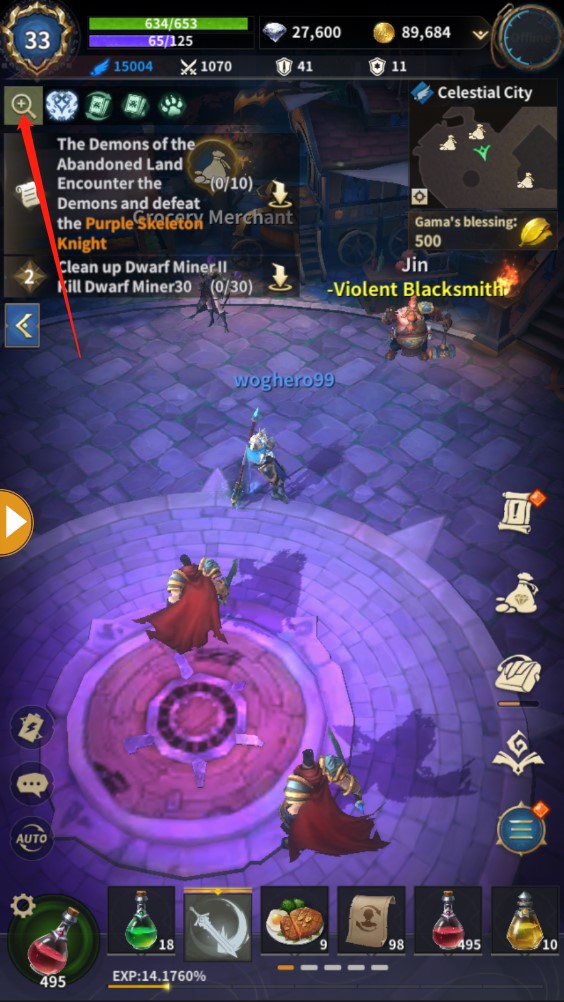
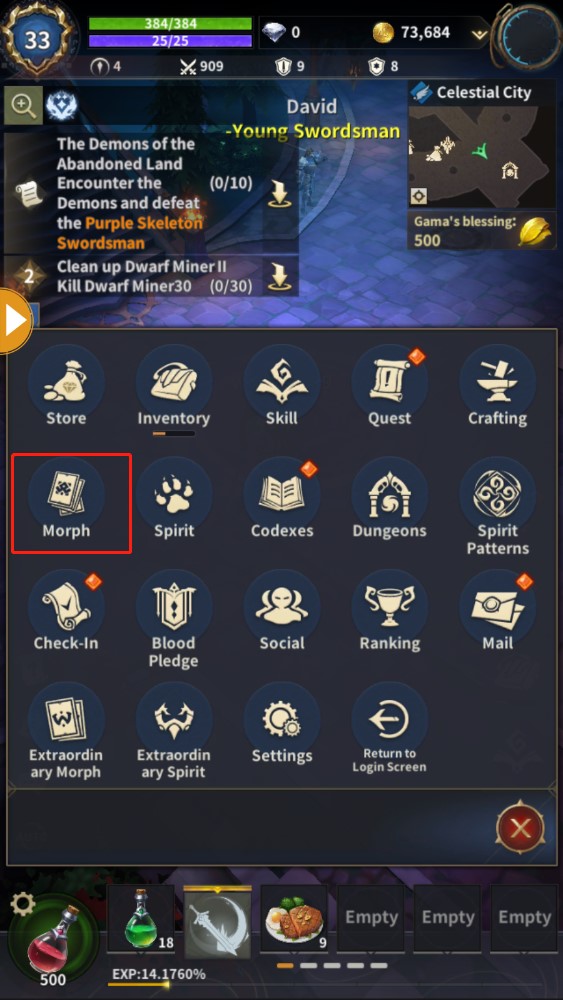
모프 시스템은 모프 카드 목록, 퓨전, 코덱스, 리롤 및 퀵바의 다섯 부분으로 나뉩니다.
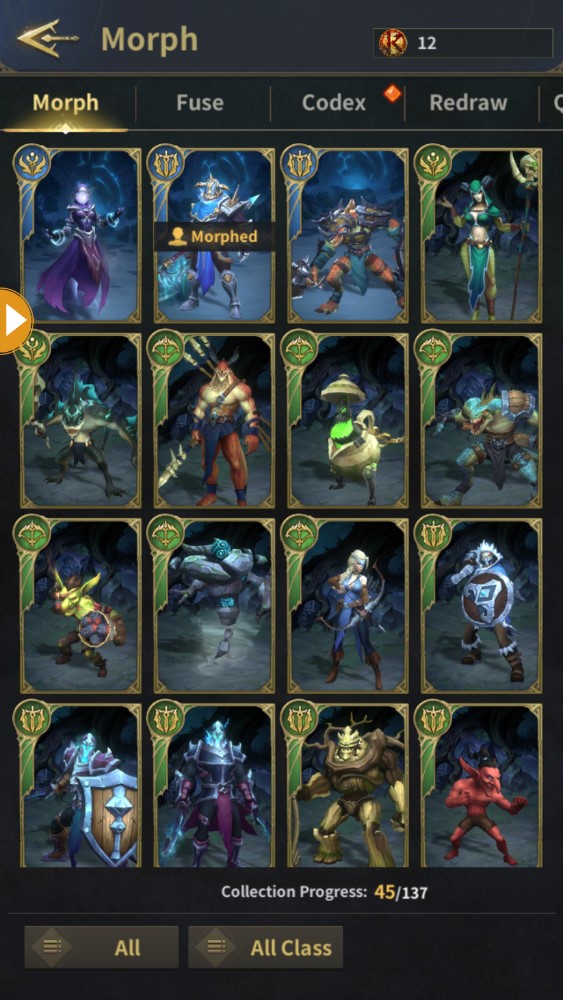
【모프 카드】
1. 모프 카드는 흰색, 녹색, 파란색, 빨간색의 네 가지 특성으로 나뉩니다. 빨간색 품질은 가장 희귀하고 속성도 가장 강력하여 플레이어에게 가장 많은 도움을 줄 수 있습니다.
2. 각 모프 카드는 공격 속도 증가, 이동 속도 증가, 캐스팅 속도 증가 등과 같은 고유한 모양과 다양한 보너스 속성을 가지고 있습니다. 상위 레벨 모프 카드는 더 많은 능력 보너스를 갖지만 해당 확률도 낮습니다.
3. 플레이어는 모프 카드를 클릭하여 속성을 보거나 카드를 사용할 수 있습니다.
【융합】
같은 등급의 모프 카드 4장마다 한 번씩 "융합"할 수 있습니다. 융합 결과는 랜덤이며, 높은 레벨의 모프 카드로 융합할 확률이 있으며, 같은 레벨의 모프 카드로 융합하는 것도 가능합니다. 파란색 카드를 빨간색 카드로 융합하는 것부터 시작하여 일정 횟수의 융합 시도 후 보너스 모프 카드를 보장받을 수 있습니다. 자세한 내용은 융합 메뉴 오른쪽 하단을 참조하십시오. [ ! ]
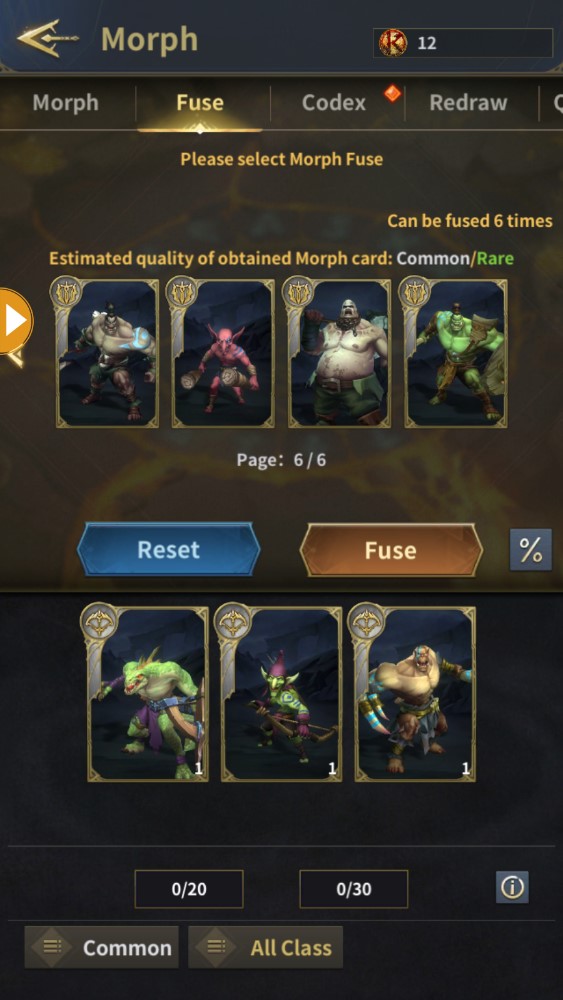
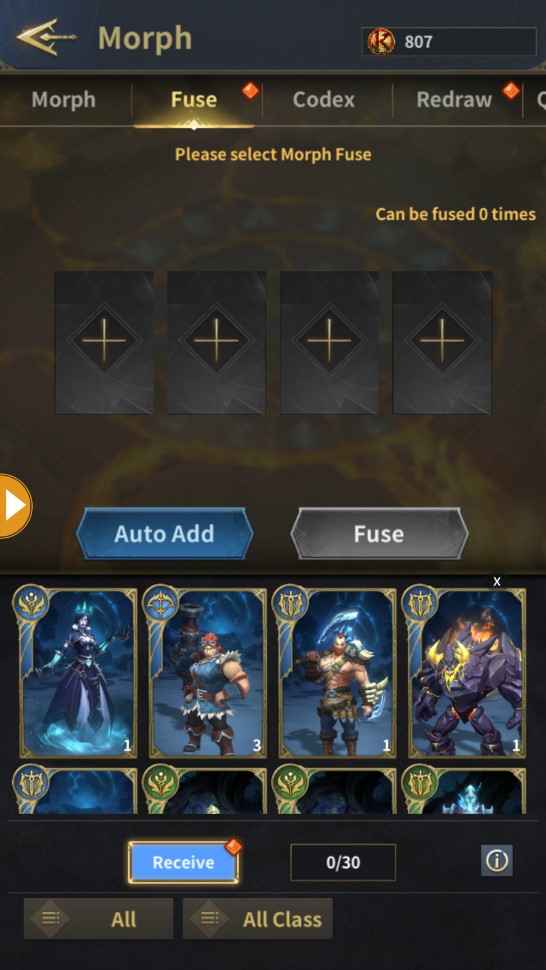
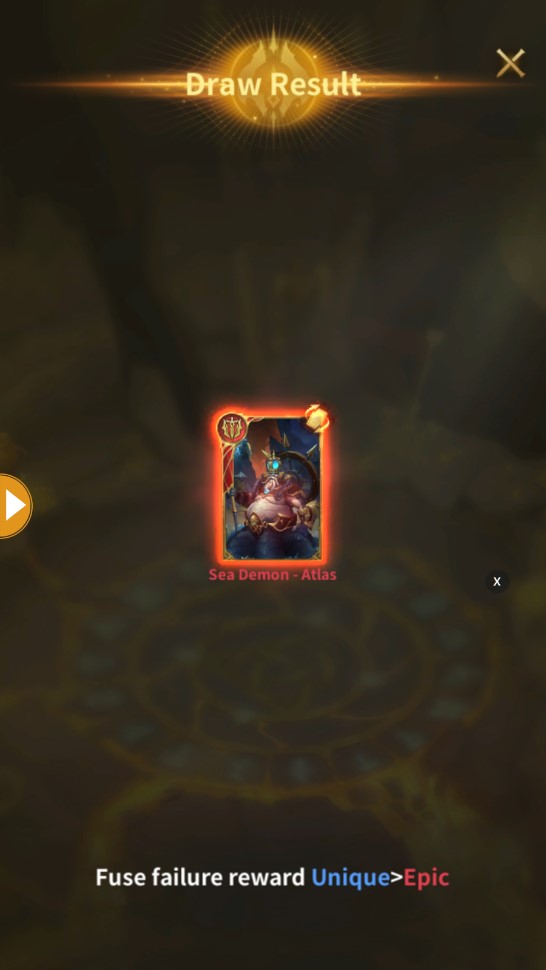
【코덱스】
특정 조합으로 모은 모프 카드는 코덱스에 표시되며 추가 능력 보너스가 있습니다. 더 많은 모프 카드를 모을수록 플레이어는 더 강해집니다.
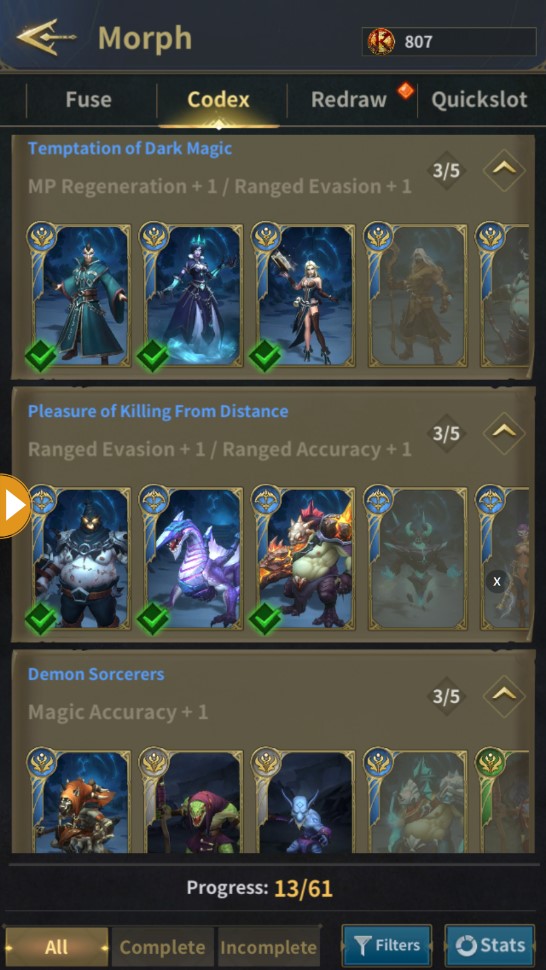
【다시 뽑기】
플레이어가 빨간색 이상의 변신 카드를 획득하면 변신 카드 목록에 직접 들어가지 않고 【재롤】 인터페이스로 들어갑니다. 플레이어가 모프 카드를 원하지 않거나 이미 가지고 있는 경우 다이아몬드를 사용하여 카드를 다시 굴릴 수 있습니다. 각 연속 재굴림은 마지막 재굴림보다 더 많은 다이아몬드 비용이 들며 재굴림은 각 카드에 대해 5번만 시도할 수 있습니다.
플레이어는 [ ! ] 표시되는 모프 카드를 수락하지만 확인을 클릭할 때까지 변신 카드는 인벤토리에 들어가지 않습니다.
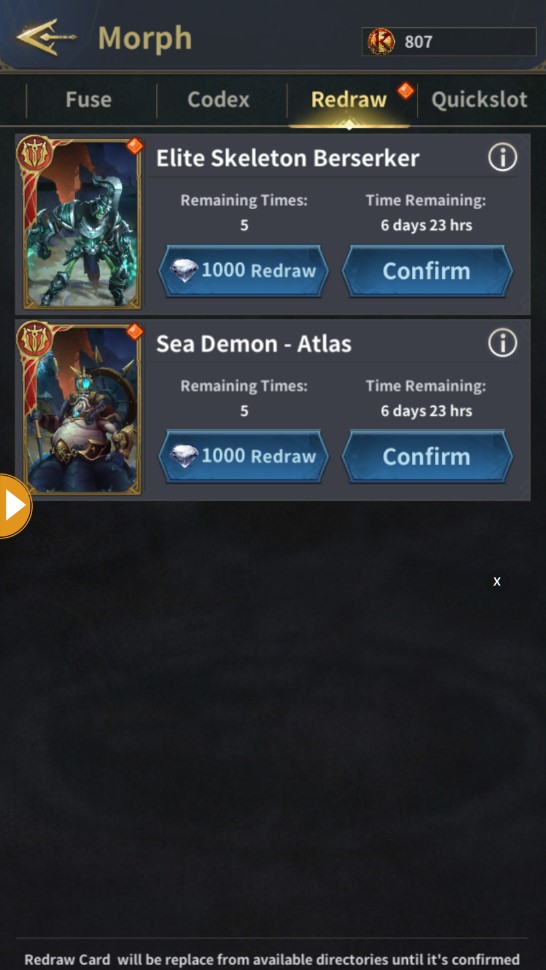
【Quickslot】
"Quick Bar" 메뉴에서 자주 사용하는 모프를 설정한 후 모프 스크롤을 직접 사용하여 원하는 모프를 빠르게 사용할 수 있습니다.
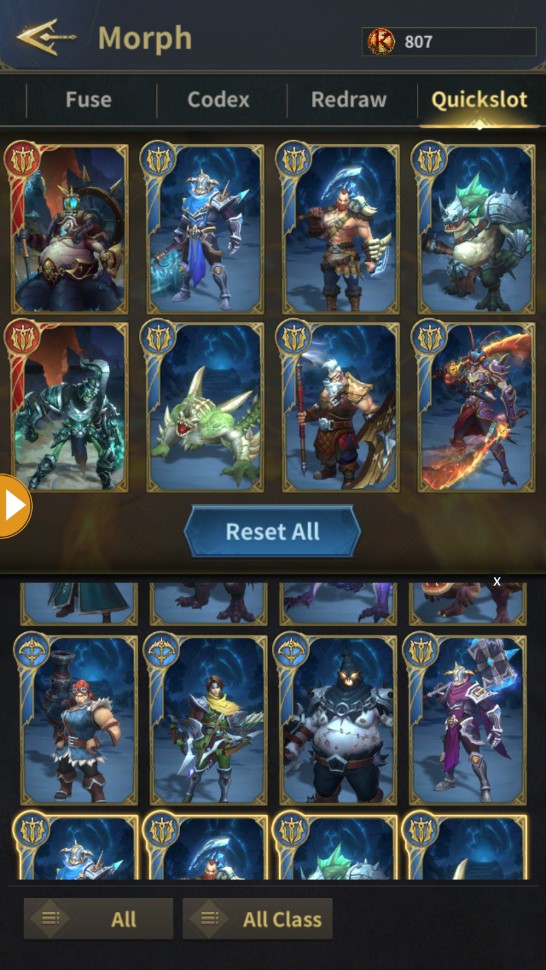
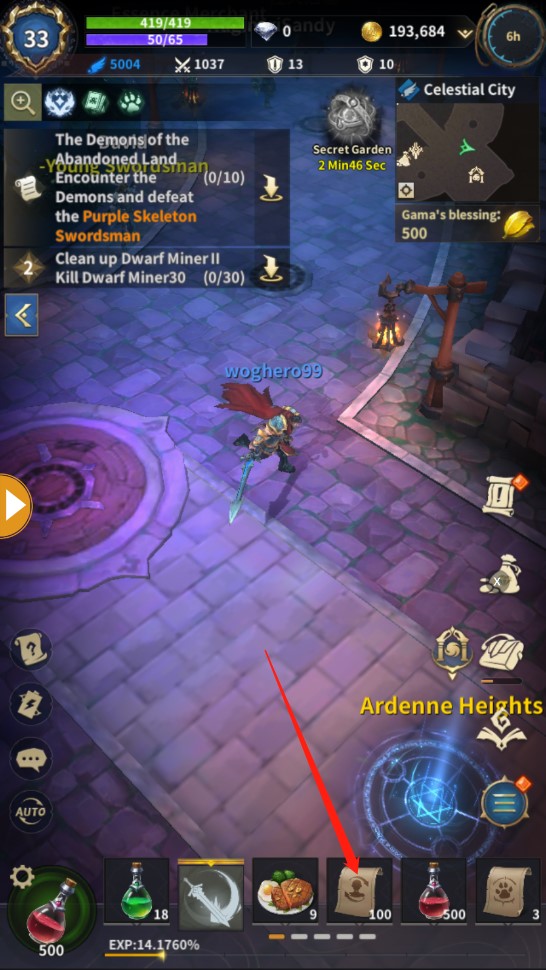
【모프 취소】
모프를 취소하는 방법은 두 가지가 있습니다.
1. [모프 스크롤]을 클릭하고 [모프 취소]를 선택합니다.
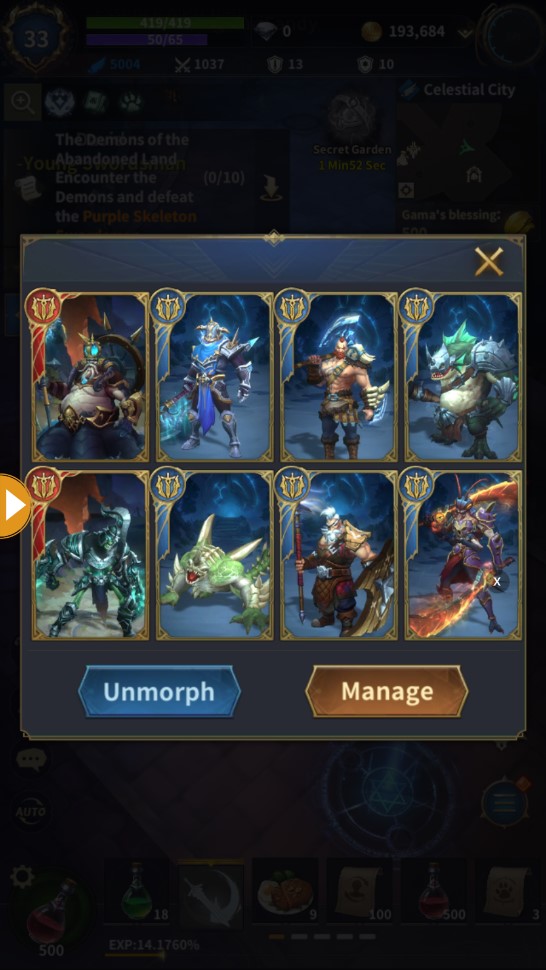
2. 좌측 상단의 [레벨] 클릭, 장비 항목 아래 네 번째 버튼 선택, [카드 변신] 아이콘 클릭, [변신 취소] 선택
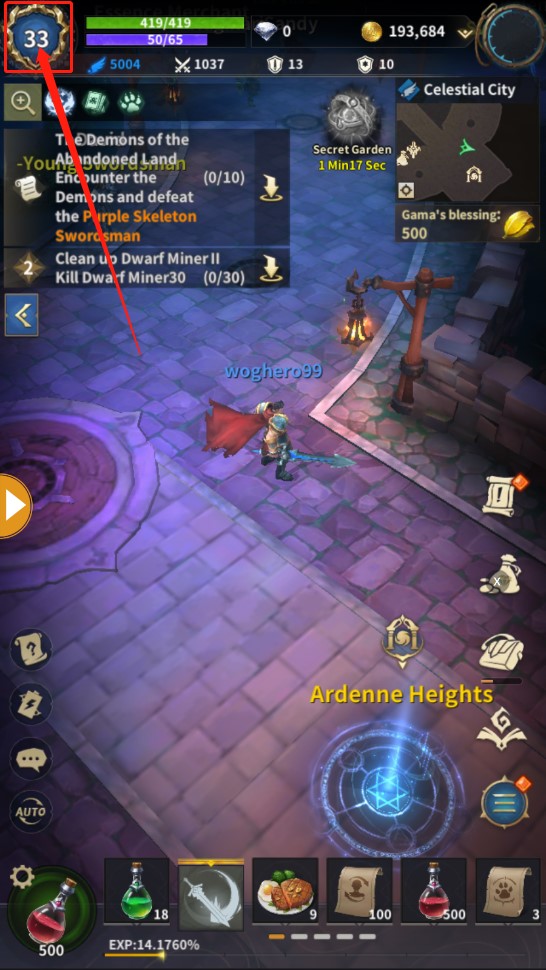
Pemain dalam game tidak hanya dapat menggunakan item untuk meningkatkan statistik karakter itu sendiri, tetapi juga dapat memperoleh peningkatan yang signifikan dengan menggunakan morph scroll menjadi "morph". Tapi, ingat - morph memiliki batas waktu tertentu, dan Anda dapat melihat detailnya di informasi Buff di pojok kiri atas.
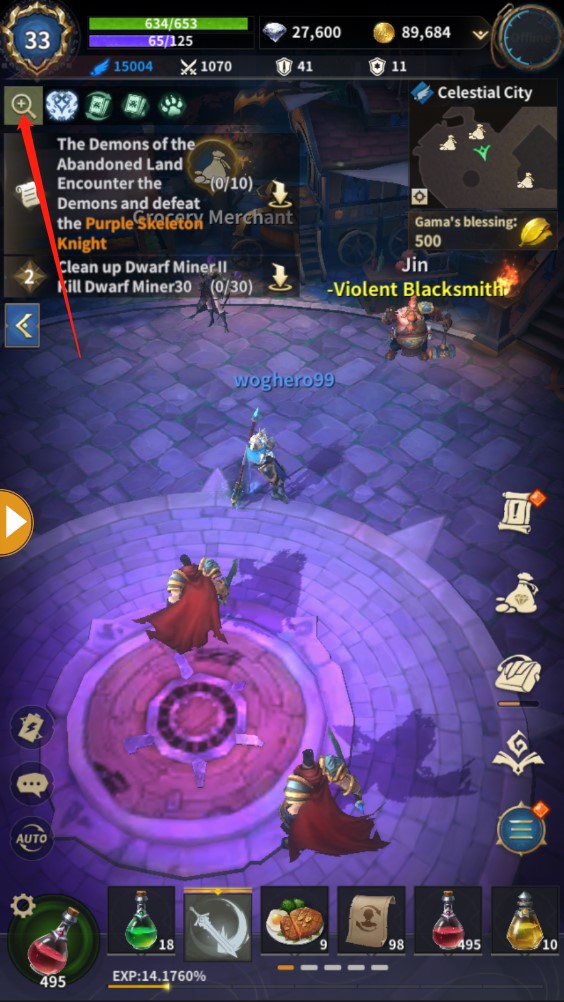
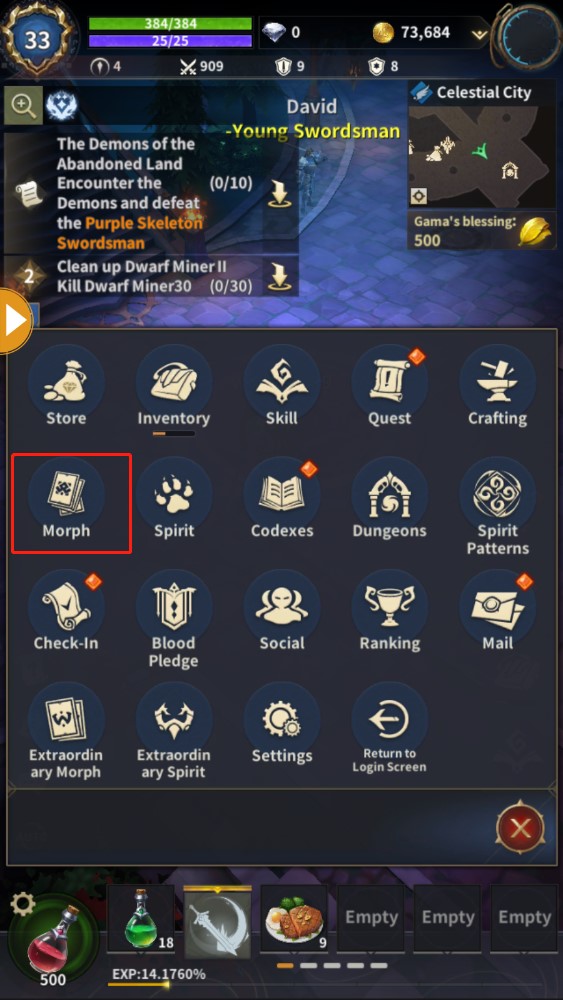
Sistem morph dibagi menjadi lima bagian: daftar Kartu Morph, Fusion, Codex, Reroll dan bilah cepat.
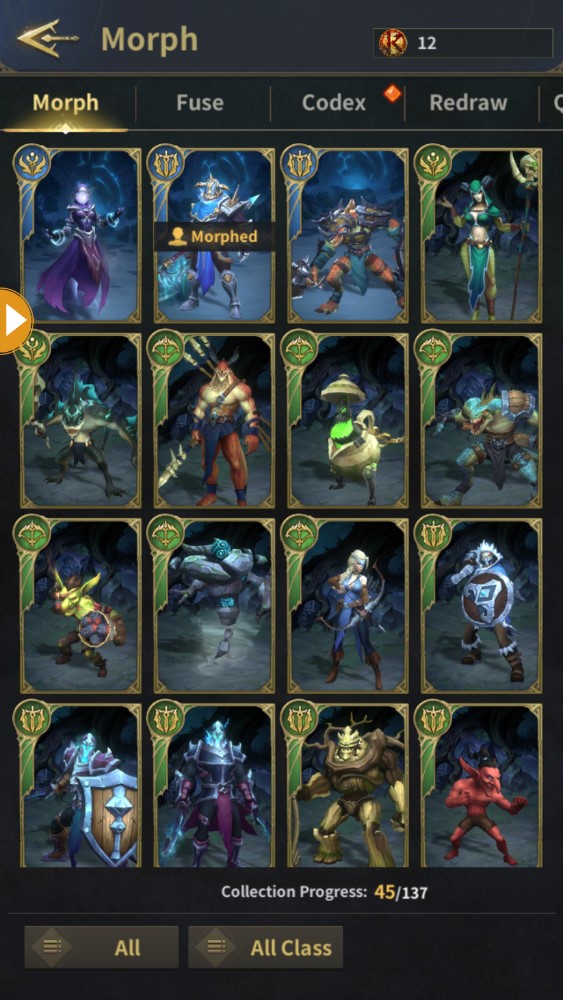
【Kartu Morf】
1. Kartu Morf dibagi menjadi empat kualitas: putih, hijau, biru, dan merah. Kualitas merah adalah yang paling langka, dan atributnya juga yang paling kuat, yang dapat memberikan bantuan paling banyak kepada pemain.
2. Setiap kartu morph memiliki penampilan yang unik dan atribut bonus yang berbeda, seperti meningkatkan kecepatan serangan, meningkatkan kecepatan gerakan, meningkatkan kecepatan casting, dll. Kartu morph dengan level lebih tinggi memiliki lebih banyak bonus kemampuan, tetapi peluang yang sesuai juga lebih rendah.
3. Pemain dapat mengklik kartu morph untuk melihat atributnya atau untuk menggunakan kartu tersebut
【Fusion】
Setiap 4 kartu morph dengan peringkat yang sama dapat "digabungkan" satu kali. Hasil fusionnya acak, ada kemungkinan untuk melebur menjadi kartu morph dengan level yang lebih tinggi, dan juga memungkinkan untuk menggabungkan kartu morph dengan level yang sama. Mulai dari fusi kartu biru menjadi kartu merah, setelah sejumlah percobaan fusi, Anda dapat menerima kartu morph bonus yang dijamin, lihat bagian kanan bawah menu fusi untuk detail [ ! ]
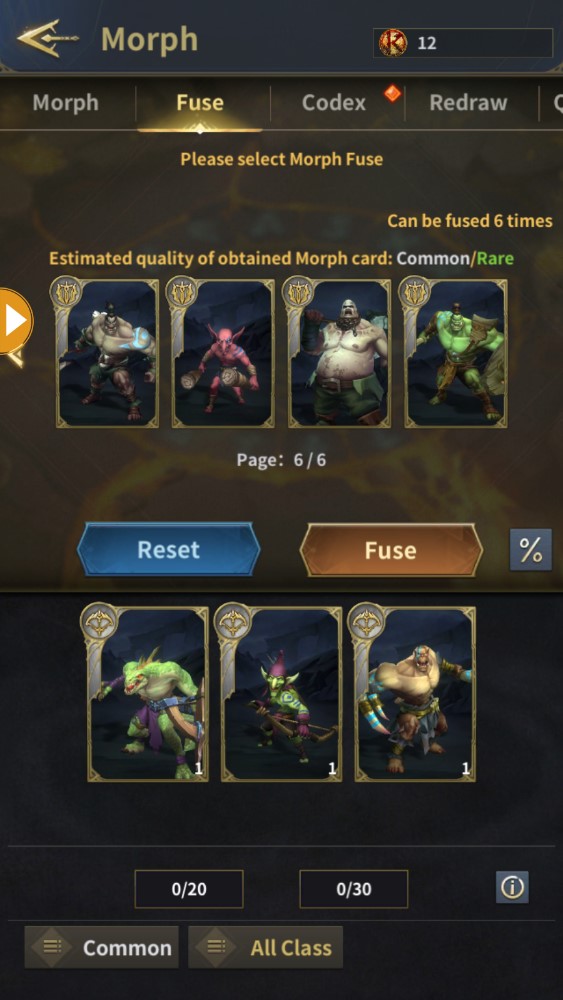
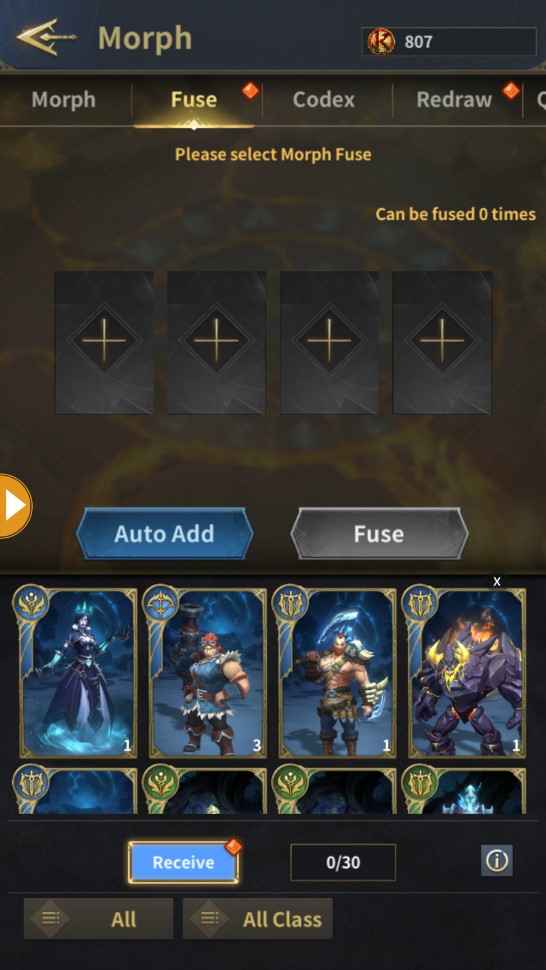
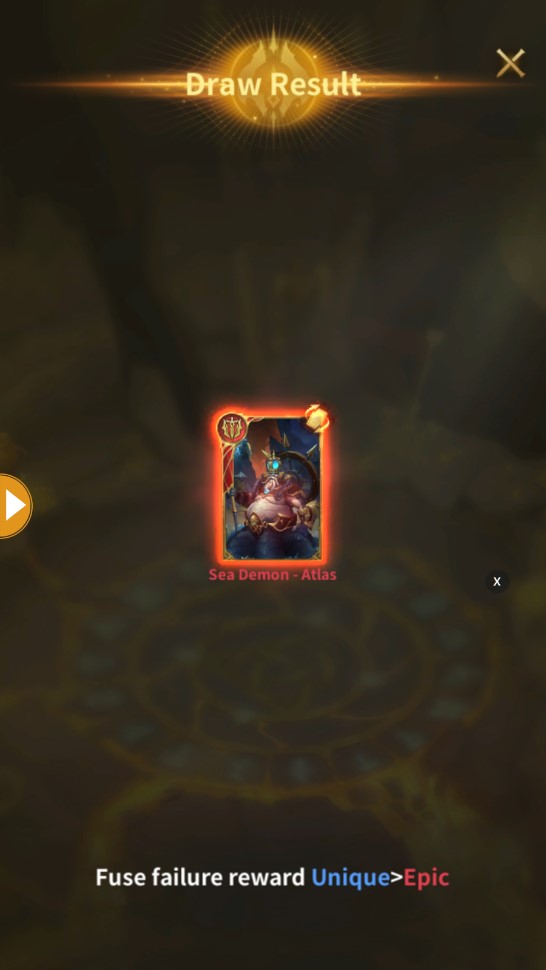
【Codex】
Kartu Morph yang dikumpulkan dalam kombinasi tertentu akan ditampilkan di Codex dan akan memiliki bonus kemampuan tambahan. Semakin banyak kartu morph yang dikumpulkan, semakin kuat pemainnya.
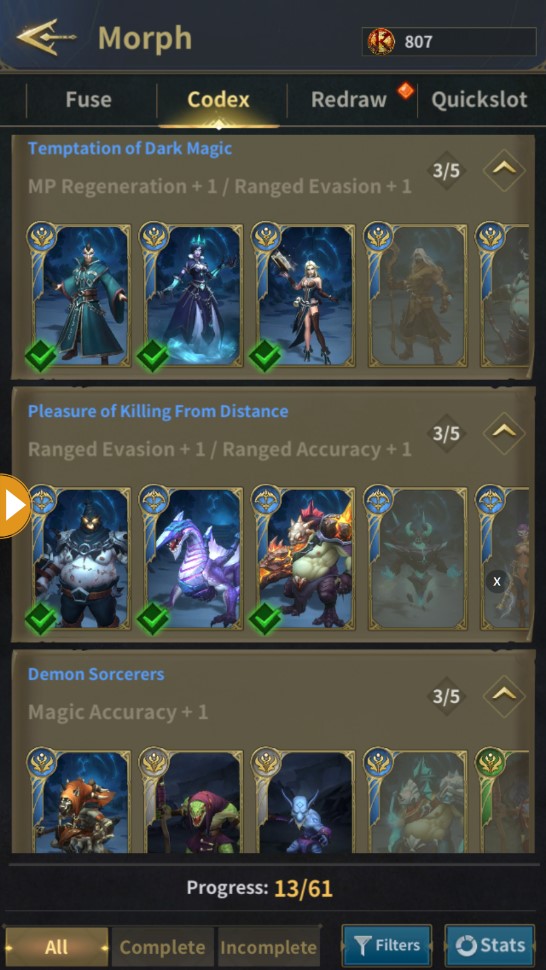
【Redraw】
Ketika seorang pemain mendapatkan kartu transformasi merah atau tingkat yang lebih tinggi, dia tidak akan langsung masuk ke daftar kartu morph, tetapi akan masuk ke antarmuka 【Reroll】. Jika pemain tidak menginginkan kartu morph atau sudah memilikinya, mereka dapat menggunakan berlian untuk memutarnya kembali. Setiap reroll berturut-turut membutuhkan lebih banyak berlian daripada yang terakhir, dan reroll hanya dapat dicoba 5 kali untuk setiap kartu.
Pemain dapat menggunakan [ ! ]untuk menerima kartu morph yang muncul, tetapi kartu transformasi tidak akan masuk ke inventaris Anda sampai Anda mengklik Konfirmasi.
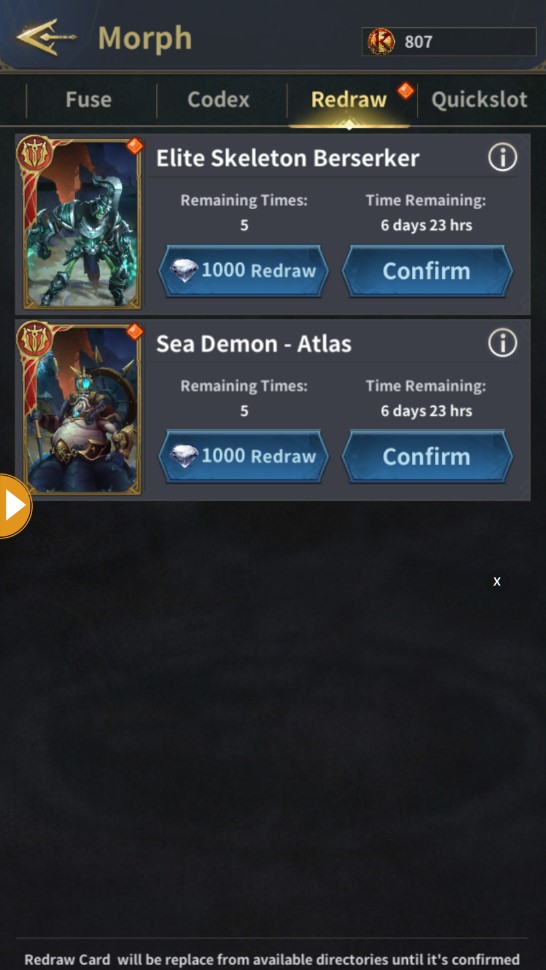
【Quickslot】
Anda dapat mengatur morph yang sering digunakan di menu "Quick Bar", lalu langsung menggunakan morph scroll untuk menggunakan morph yang diinginkan dengan cepat.
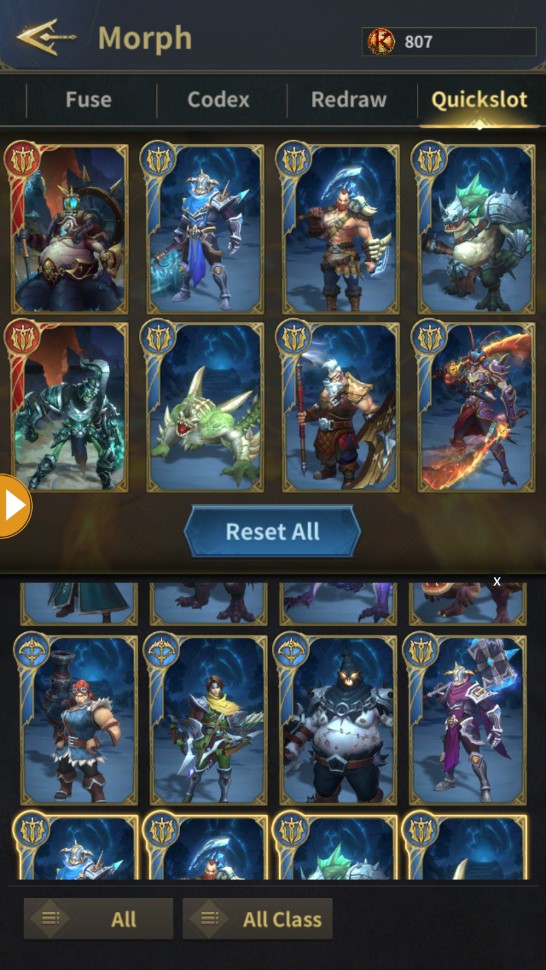
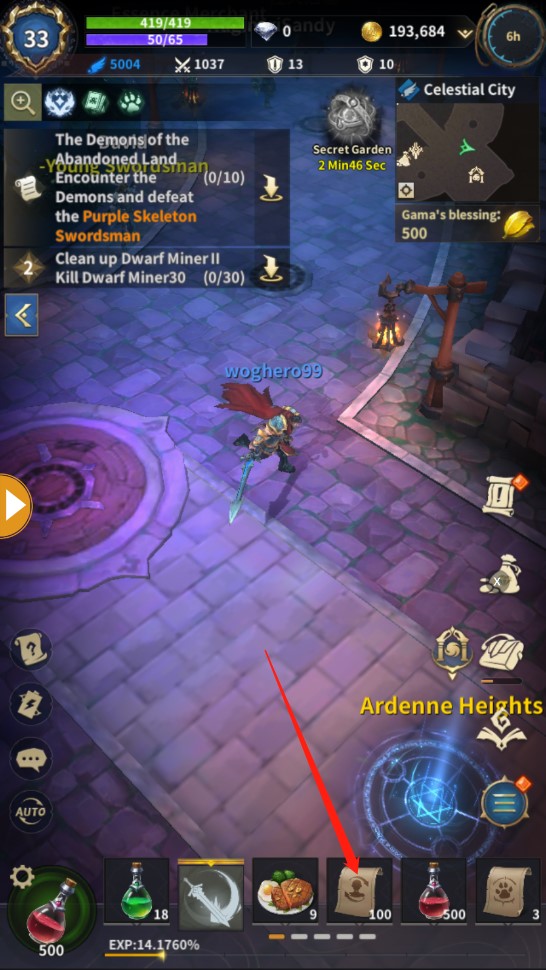
【Batalkan Morf】
Ada dua cara untuk membatalkan morf
1.Klik [Morph Scroll], pilih [Cancel Morph]
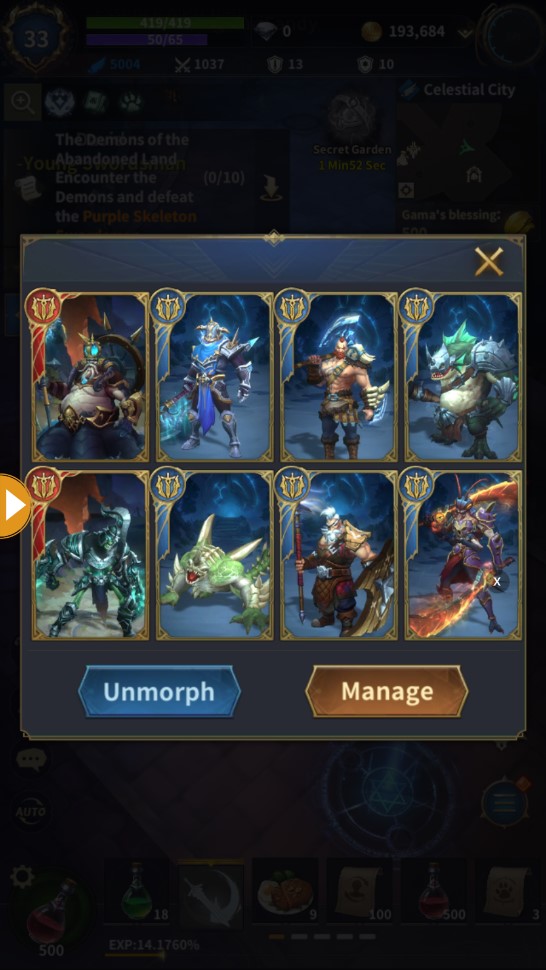
2.Klik [Level] di pojok kiri atas, pilih tombol keempat di bawah kolom equipment, klik icon [Morph Card], dan pilih [Cancel Morph]
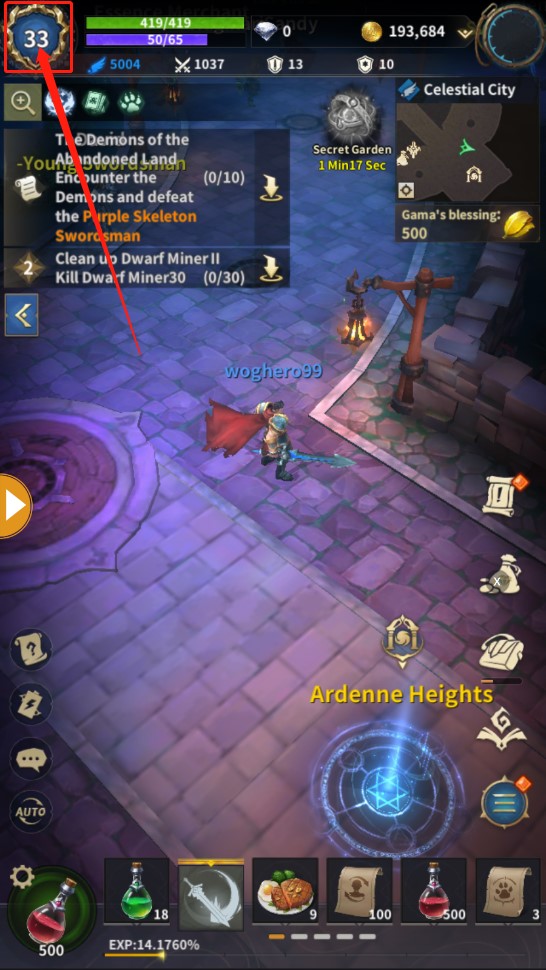
ผู้เล่นในเกมไม่เพียงสามารถใช้ไอเท็มเพื่อปรับปรุงค่าสถานะของตัวละครเท่านั้น แต่ยังได้รับการปรับปรุงที่สำคัญโดยใช้การเลื่อน morph เพื่อ "morph" แต่โปรดจำไว้ว่า morphs มีระยะเวลาจำกัด และคุณสามารถดูรายละเอียดได้ในข้อมูล Buff ที่มุมซ้ายบน
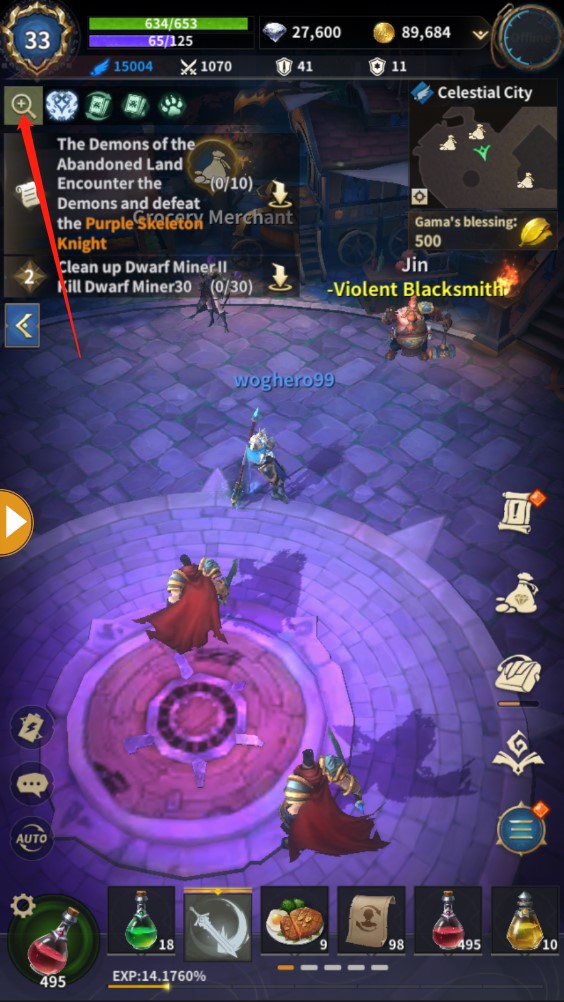
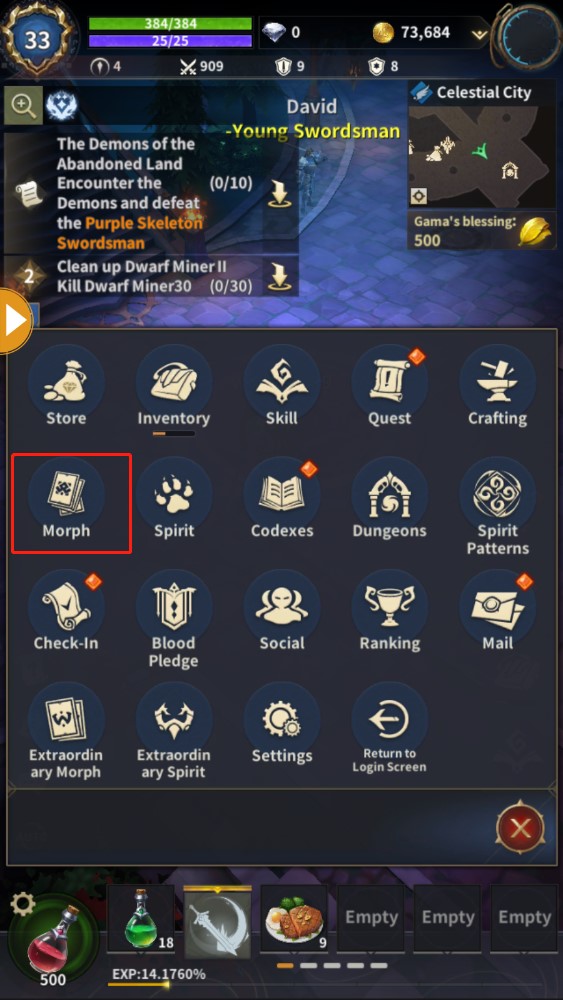
ระบบ morph แบ่งออกเป็นห้าส่วน: รายการการ์ด Morph, Fusion, Codex, Reroll และแถบด่วน
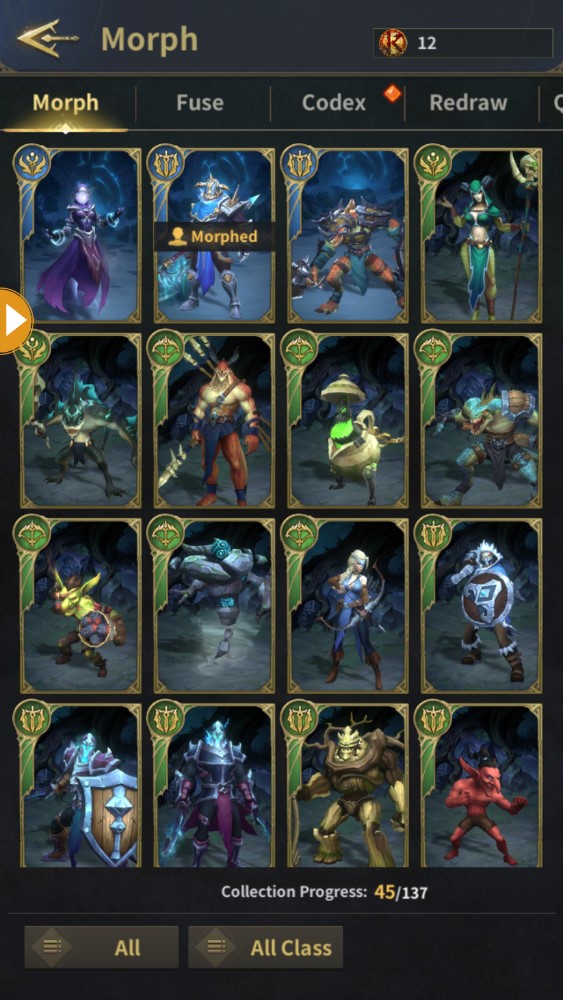
【Morph Card】
1. Morph Card แบ่งออกเป็นสี่คุณภาพ: ขาว เขียว น้ำเงิน และแดง คุณภาพของสีแดงนั้นหายากที่สุด และคุณลักษณะของมันก็ทรงพลังที่สุดเช่นกัน ซึ่งสามารถช่วยเหลือผู้เล่นได้มากที่สุด
2. การ์ด morph แต่ละใบมีลักษณะเฉพาะและคุณสมบัติโบนัสที่แตกต่างกัน เช่น เพิ่มความเร็วในการโจมตี เพิ่มความเร็วในการเคลื่อนที่ เพิ่มความเร็วในการร่าย ฯลฯ การ์ด morph ที่มีระดับสูงกว่าจะมีโบนัสความสามารถมากกว่า แต่โอกาสที่เกี่ยวข้องก็ต่ำกว่าเช่นกัน
3. ผู้เล่นสามารถคลิกที่การ์ด morph เพื่อดูคุณสมบัติหรือใช้การ์ด
【ฟิวชั่น】
การ์ด morph 4 ใบที่มีอันดับเดียวกันสามารถ "หลอมรวม" ได้หนึ่งครั้ง ผลการหลอมรวมเป็นแบบสุ่ม มีโอกาสที่จะหลอมรวมเป็นการ์ด morph ที่มีระดับสูงกว่า และยังเป็นไปได้ที่จะหลอมรวมการ์ด morph ที่มีระดับเดียวกัน เริ่มต้นจากการหลอมรวมการ์ดสีน้ำเงินเป็นการ์ดสีแดง หลังจากพยายามหลอมรวมกันตามจำนวนที่กำหนด คุณจะได้รับการ์ดโบนัส morph ที่รับประกัน โปรดดูรายละเอียดด้านล่างขวาของเมนูฟิวชั่น [ ! ]
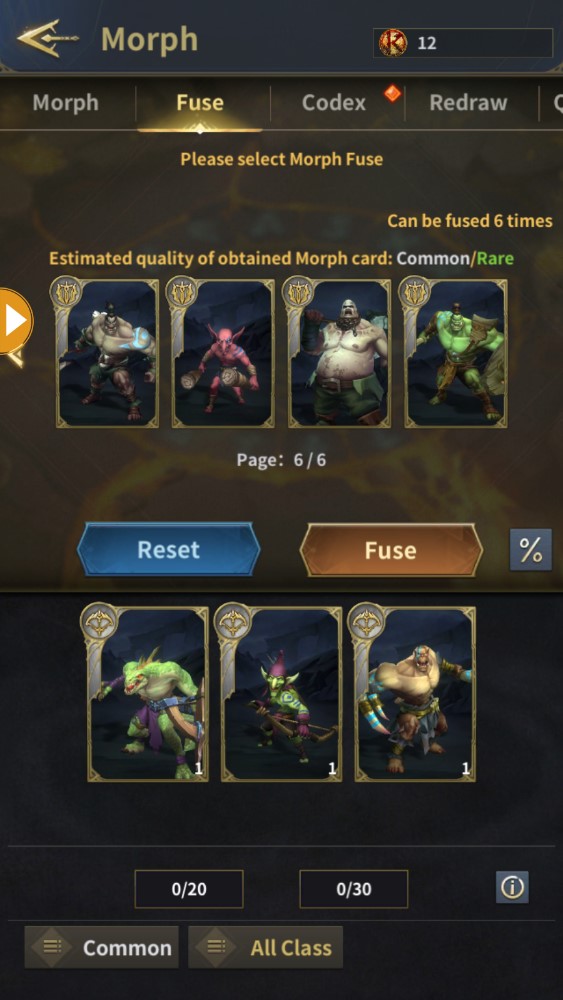
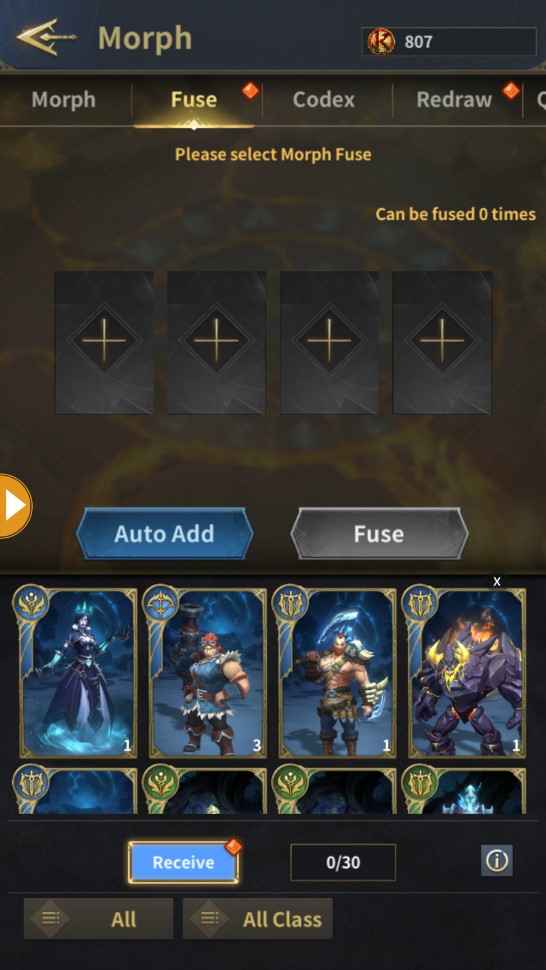
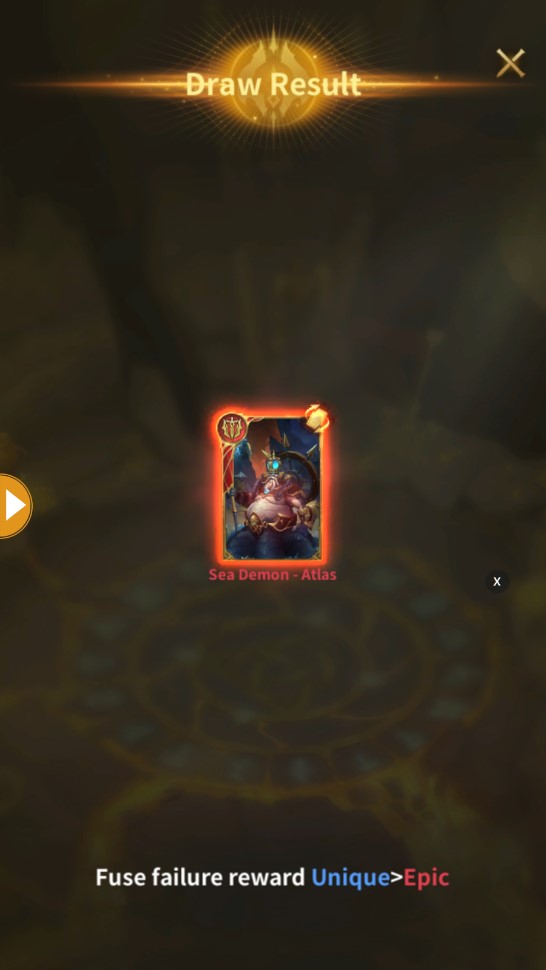
【Codex】
การ์ด Morph ที่รวบรวมในชุดค่าผสมเฉพาะจะแสดงใน Codex และจะมีโบนัสความสามารถเพิ่มเติม ยิ่งรวบรวมการ์ด morph ได้มากเท่าไหร่ ผู้เล่นก็จะยิ่งแข็งแกร่งขึ้นเท่านั้น
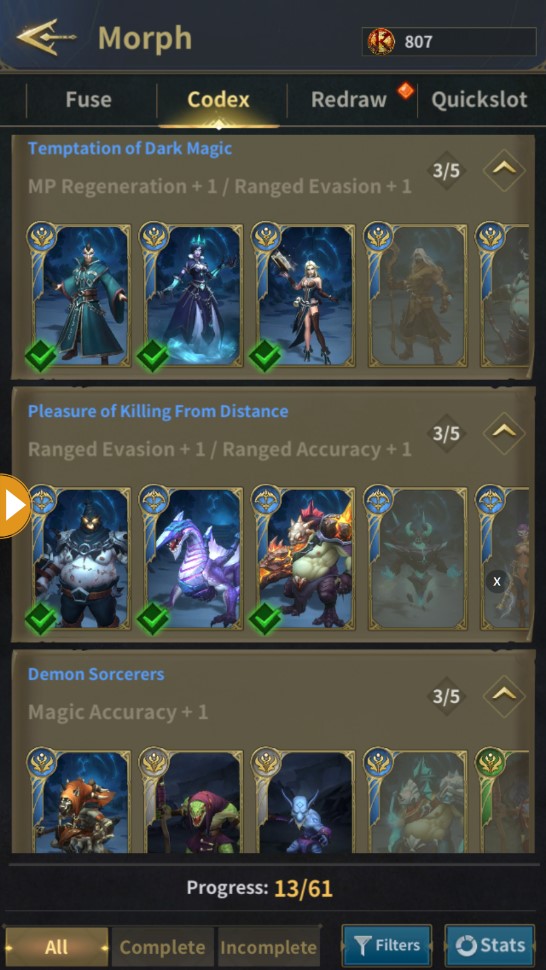
【วาดใหม่】
เมื่อผู้เล่นได้รับการ์ดแปลงร่างสีแดงหรือระดับสูงกว่า เขาจะไม่เข้าสู่รายการการ์ดแปลงร่างโดยตรง แต่จะเข้าสู่อินเทอร์เฟซ 【สุ่มใหม่】หากผู้เล่นไม่ต้องการการ์ด morph หรือมีอยู่แล้ว พวกเขาสามารถใช้เพชรเพื่อสุ่มใหม่ได้ การสุ่มใหม่ติดต่อกันแต่ละครั้งต้องใช้เพชรมากกว่าครั้งล่าสุด และการสุ่มใหม่สามารถทำได้เพียง 5 ครั้งต่อการ์ดแต่ละใบ
ผู้เล่นสามารถใช้ปุ่ม [ ! ] เพื่อยอมรับการ์ด morph ที่ปรากฏขึ้น แต่การ์ดการแปลงร่างจะไม่เข้าสู่ช่องเก็บของของคุณจนกว่าคุณจะคลิกยืนยัน
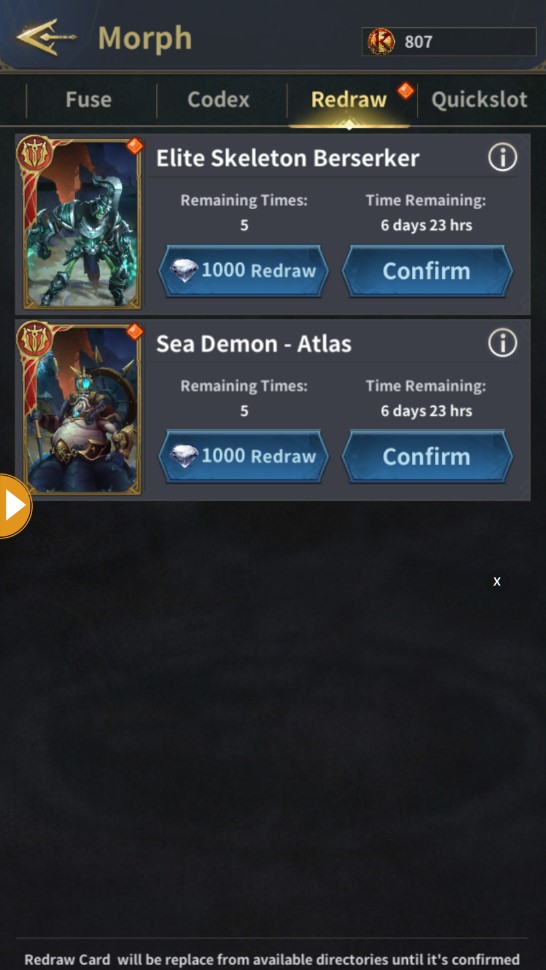
【Quickslot】
คุณสามารถตั้งค่า morphs ที่ใช้บ่อยได้ในเมนู "Quick Bar" จากนั้นใช้ morph scroll โดยตรงเพื่อใช้ morph ที่ต้องการอย่างรวดเร็ว
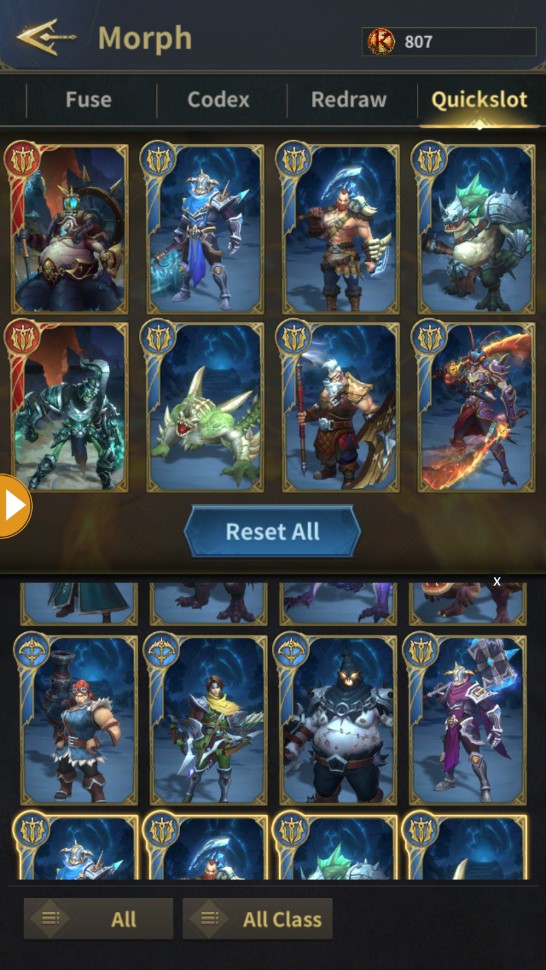
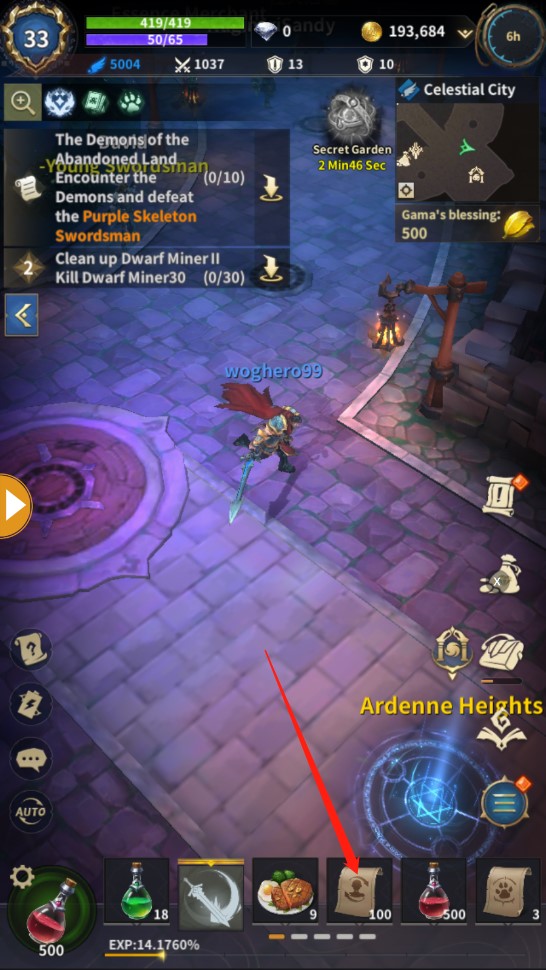
【ยกเลิกการแปลงร่าง】
มีสองวิธีในการยกเลิกการแปลงร่าง
1.คลิก [เลื่อนแปลงร่าง] เลือก [ยกเลิกแปลงร่าง]
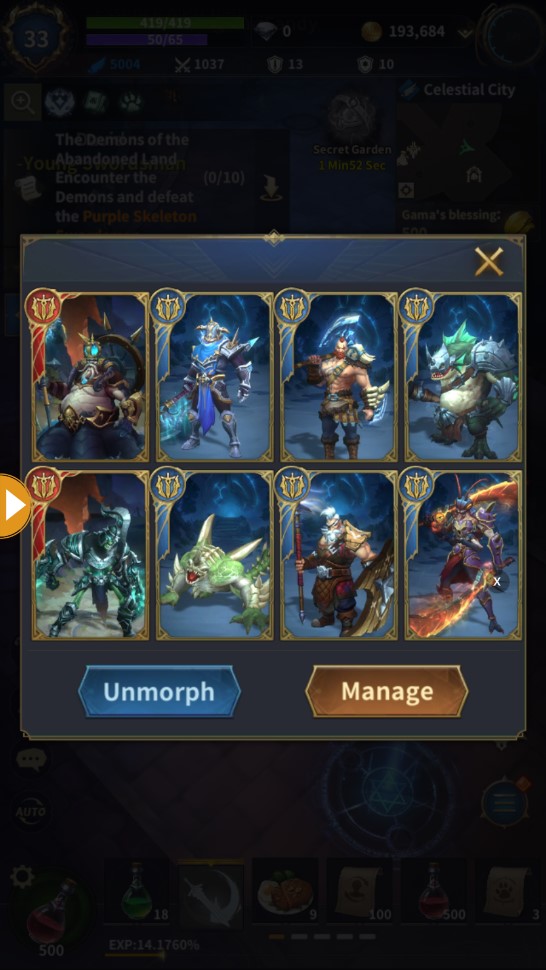
2.คลิก [ระดับ] ที่มุมซ้ายบน เลือกปุ่มที่สี่ใต้คอลัมน์อุปกรณ์ คลิกไอคอน [การ์ดแปลงร่าง] และเลือก [ยกเลิกการแปลงร่าง]
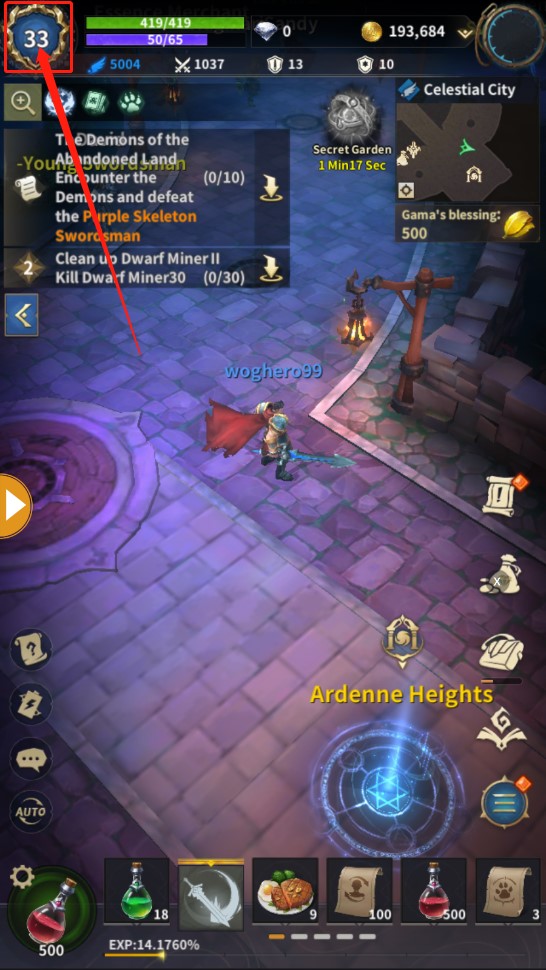
ゲーム内のプレイヤーは、アイテムを使用してキャラクター自身のステータスを向上させるだけでなく、モーフ スクロールを使用して「モーフィング」することで大幅な向上を得ることができます。ただし、覚えておいてください - モーフには特定の時間制限があり、左上隅のバフ情報で詳細を確認できます。
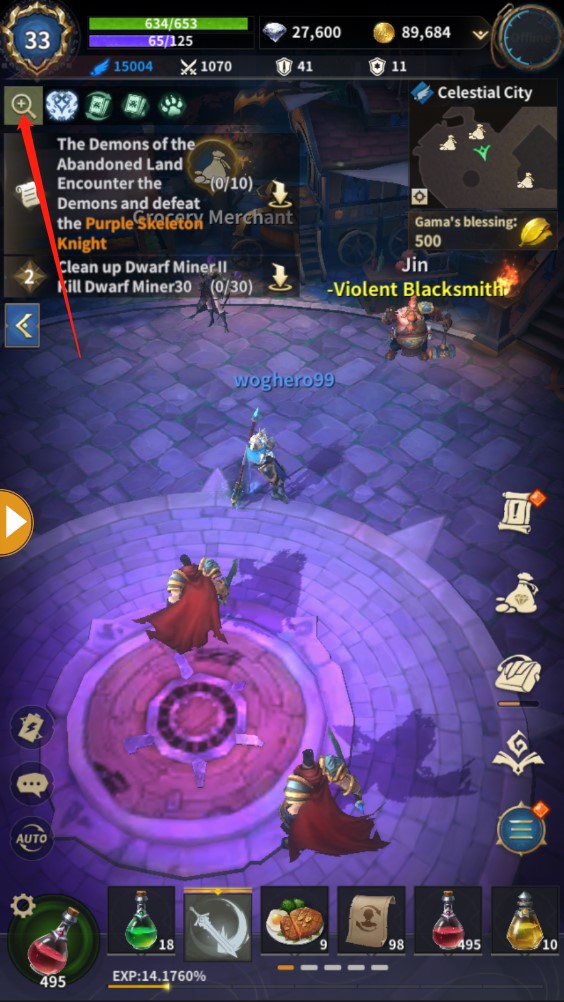
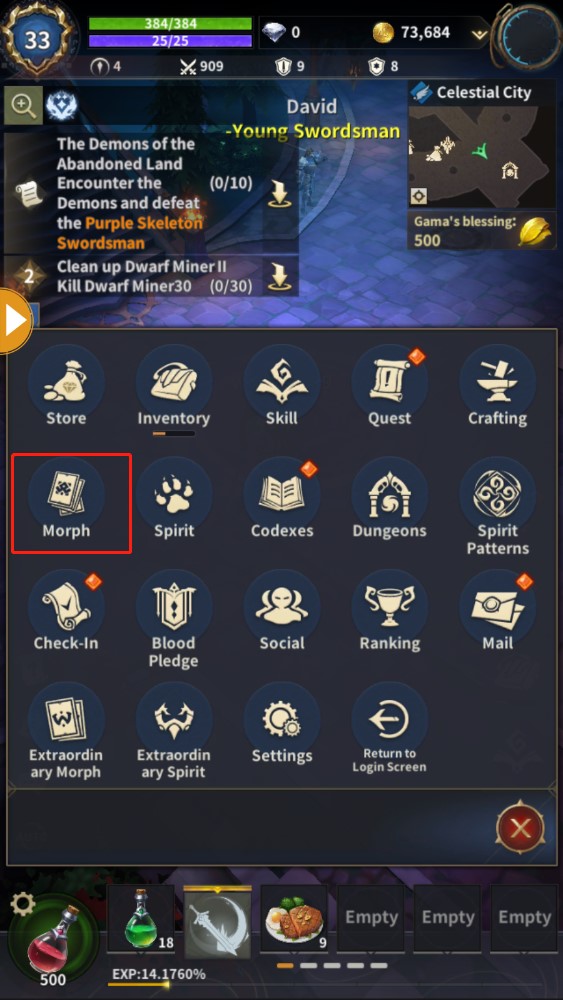
モーフ システムは、モーフ カード リスト、フュージョン、コーデックス、リロール、クイック バーの 5 つの部分に分かれています。
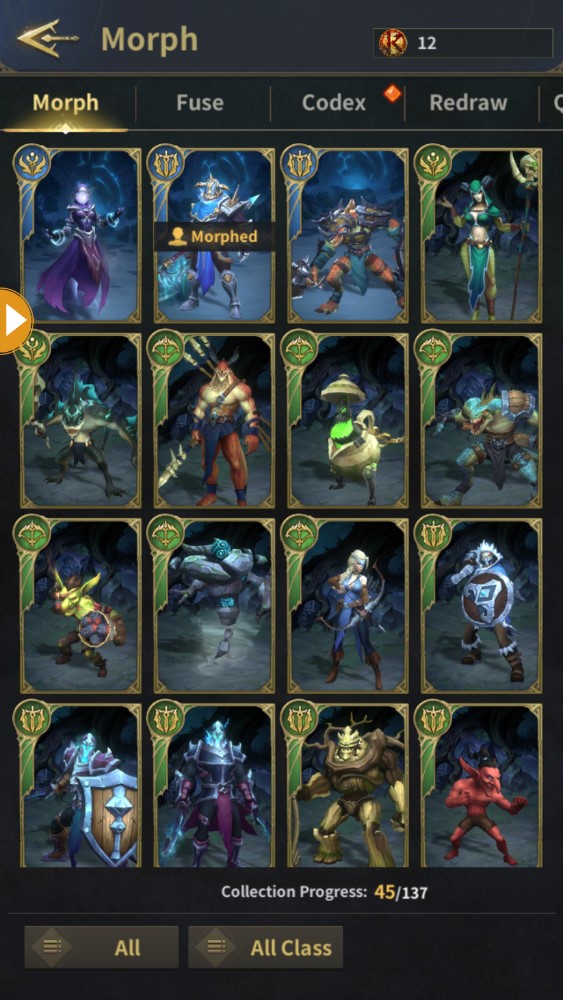
【モーフカード】
1.モーフカードは、白、緑、青、赤の4つの性質に分けられます。赤の品質は最も希少であり、その属性も最も強力であり、プレイヤーに最も役立つ可能性があります。
2.各モーフカードには、攻撃速度の増加、移動速度の増加、キャスト速度の増加など、独自の外観とさまざまなボーナス属性があります。高レベルのモーフカードほど、より多くの能力ボーナスがありますが、対応するチャンスも低くなります。
3. プレイヤーは変異カードをクリックして、その属性を表示したり、カードを使用したりできます
【融合】
同ランクの変異カード4枚につき1回「融合」できる。融合結果はランダムで、より高いレベルの変異カードに融合するチャンスがあり、同じレベルの変異カードを融合することも可能です。青のカードから赤のカードへの融合から始めて、一定回数融合を試みると、ボーナス変異カードを確実に受け取ることができます。詳細については、融合メニューの右下を参照してください [ ! ]
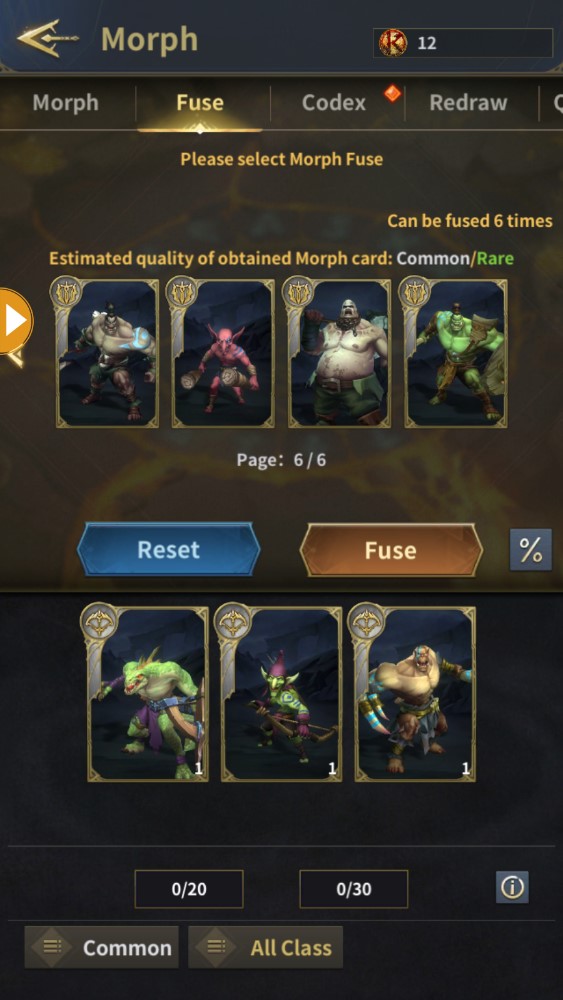
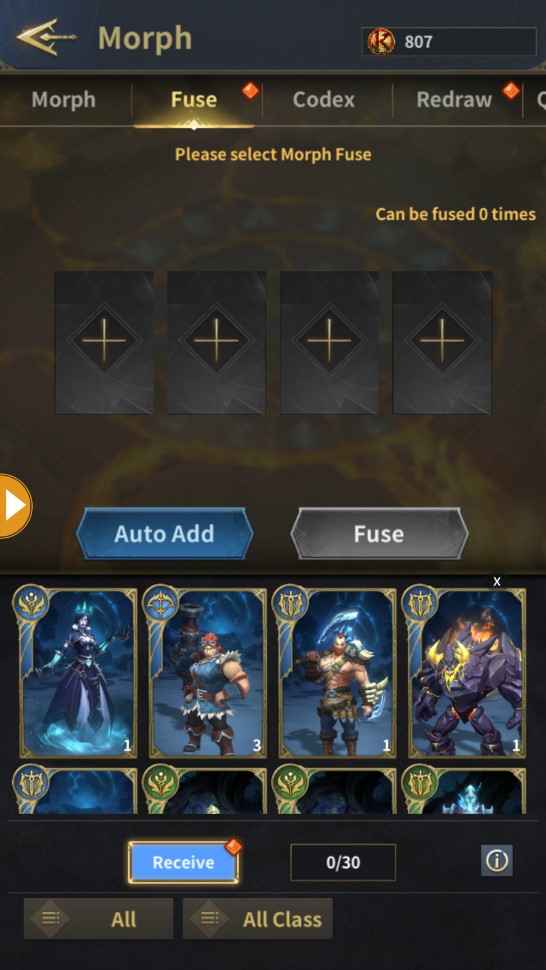
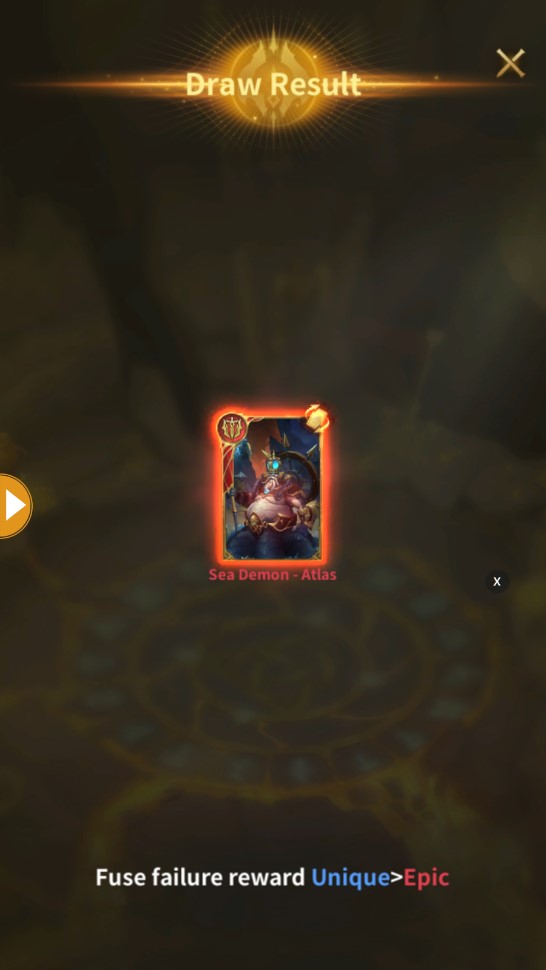
【コーデックス】
特定の組み合わせで集めたモーフカードは、コーデックスに表示され、追加の能力ボーナスが付与されます。より多くのモーフカードを集めるほど、プレイヤーはより強くなります。
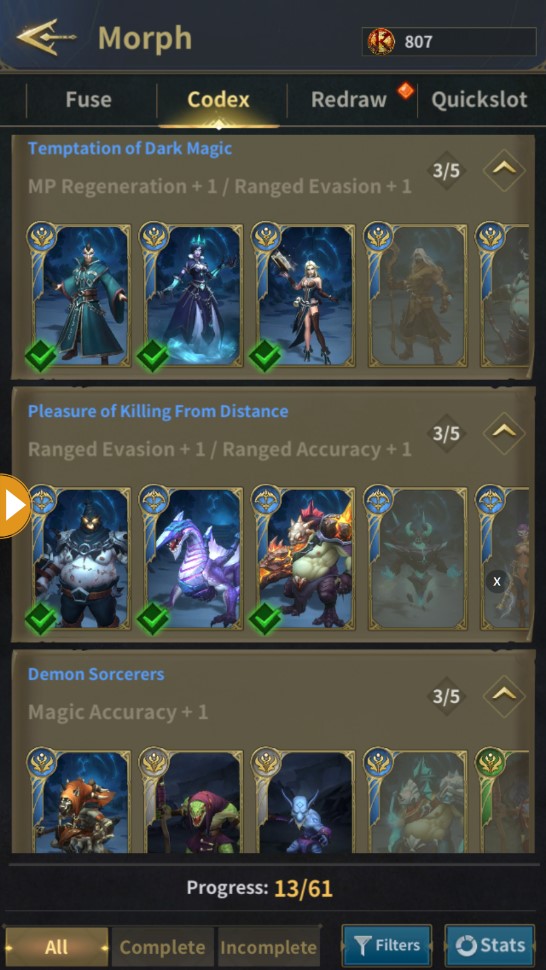
【リドロー】
プレイヤーがレッド以上のレベルの変身カードを入手すると、変異カードリストに直接入るのではなく、【リロール】インターフェースに入ります。プレイヤーが変異カードを必要としない場合、または既に持っている場合は、ダイヤモンドを使って再ロールできます。連続して再ロールするたびに、前回よりも多くのダイヤモンドが必要になり、再ロールはカードごとに 5 回までしか試行できません。
プレイヤーは [ ! ] 表示されるモーフ カードを受け入れることができますが、[確認] をクリックするまで、変身カードはインベントリに入りません。
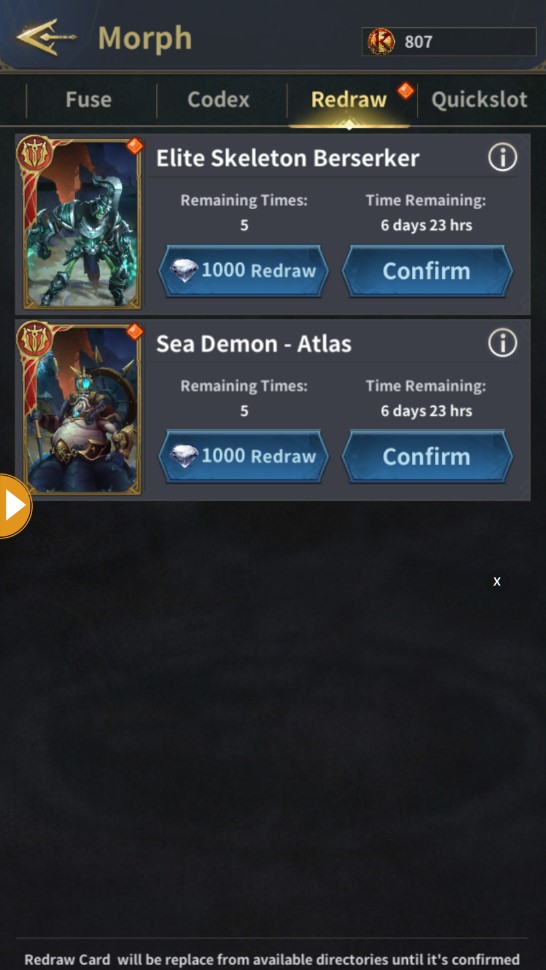
【クイックスロット】
よく使うモーフを「クイックバー」メニューに設定してから、直接モーフスクロールで目的のモーフを素早く使うことができます。
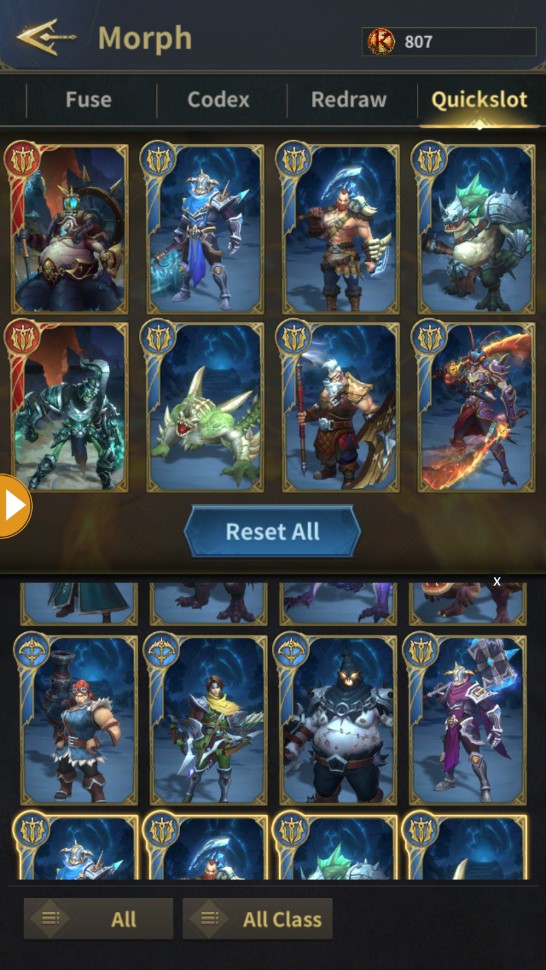
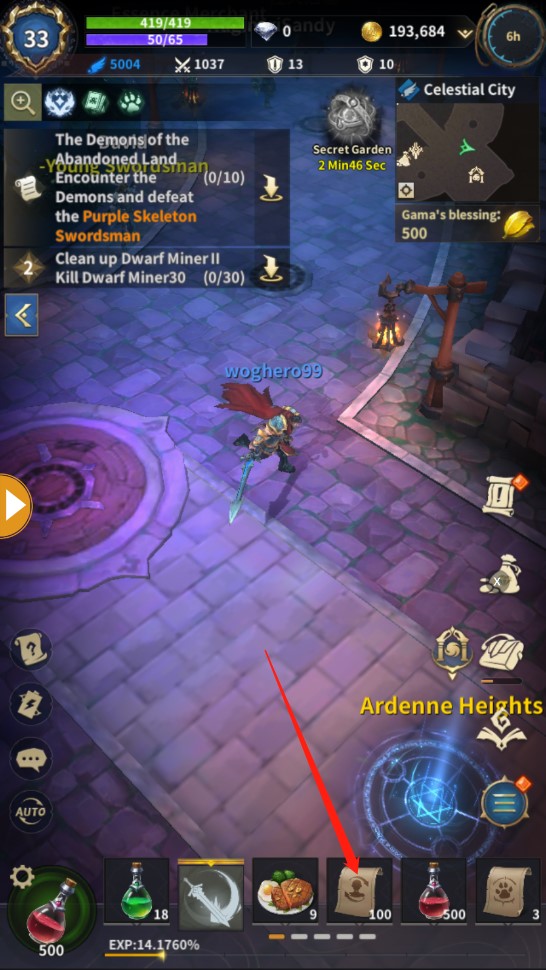
【変身キャンセル】
変身をキャンセルするには2つの方法があります
1.[変身スクロール]をクリックし、[変身キャンセル]を選択します
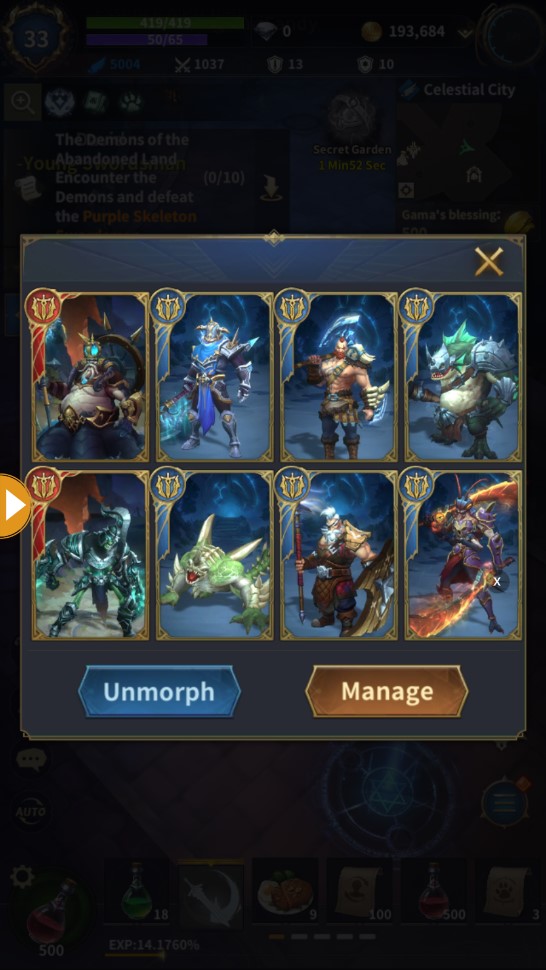
2.左上隅の[レベル]をクリックし、装備欄の4番目のボタンを選択し、[変身カード]アイコンをクリックして、[変身をキャンセル]を選択します。